在ubuntu的下配置C++环境很简单。但是课程作业又必须得做。
首先装VSCode
cd ~/Downloads wgt https://vscode.cdn.azure.cn/stable/0ba0ca52957102ca3527cf479571617f0de6ed50/code_1.43.2-1585036376_amd64.deb sudo dpkg -i code_1.43.2-1585036376_amd64.deb
安装gcc
sudo apt-get update sudo apt-get upgrade sudo apt-get install gcc
然后开始配置环境
先创建工作文件夹,然后用VSCode打开
mkdir ~/workspace cd ~/workspace code .
打开VScode中的控制台
这里可以在图形化界面创建测试代码,也可以像我这样写入,这里我增加了一个变量a,为了方便调试的时候查看
cat > helloWorld.cpp <<EOF
#include <iostream>
using namespace std;
int main(int argc,char** argv)
{
int a;
cin>>a;
cout<<"hello,cys"<<endl;
cout<<a<<endl;
return 0;
}
EOF
** 调试的时候先加上断点 **
F5 开始调试。同时当前文件下会成生成./vscode文件,文件会根据自己的配置自动生成。
(ctrl +F5 直接执行)
(注意Windows下需要添加环境变量,同时要注意ubuntu下是“\”,windows下“/”,否则可能会找不到编译工具。)
分别包含
launch.json
{
// Use IntelliSense to learn about possible attributes.
// Hover to view descriptions of existing attributes.
// For more information, visit: https://go.microsoft.com/fwlink/?linkid=830387
"version": "0.2.0",
"configurations": [
{
"name": "(gdb) Attach",
"type": "cppdbg",
"request": "attach",
"program": "enter program name, for example ${workspaceFolder}/a.out",
"processId": "${command:pickProcess}",
"MIMode": "gdb",
"setupCommands": [
{
"description": "Enable pretty-printing for gdb",
"text": "-enable-pretty-printing",
"ignoreFailures": true
}
]
},
{
"name": "g++-5 build and debug active file",
"type": "cppdbg",
"request": "launch",
"program": "${fileDirname}/${fileBasenameNoExtension}",
"args": [],
"stopAtEntry": false,
"cwd": "${workspaceFolder}",
"environment": [],
"externalConsole": false,
"MIMode": "gdb",
"setupCommands": [
{
"description": "Enable pretty-printing for gdb",
"text": "-enable-pretty-printing",
"ignoreFailures": true
}
],
"preLaunchTask": "g++-5 build active file",
"miDebuggerPath": "/usr/bin/gdb"
}
]
}
tasks.json
{
"tasks": [
{
"type": "shell",
"label": "g++-5 build active file",
"command": "/usr/bin/g++-5",
"args": [
"-g",
"${file}",
"-o",
"${fileDirname}/${fileBasenameNoExtension}"
],
"options": {
"cwd": "/usr/bin"
}
}
],
"version": "2.0.0"
}
我把断点设置在 第四行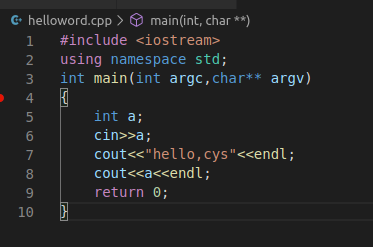
调试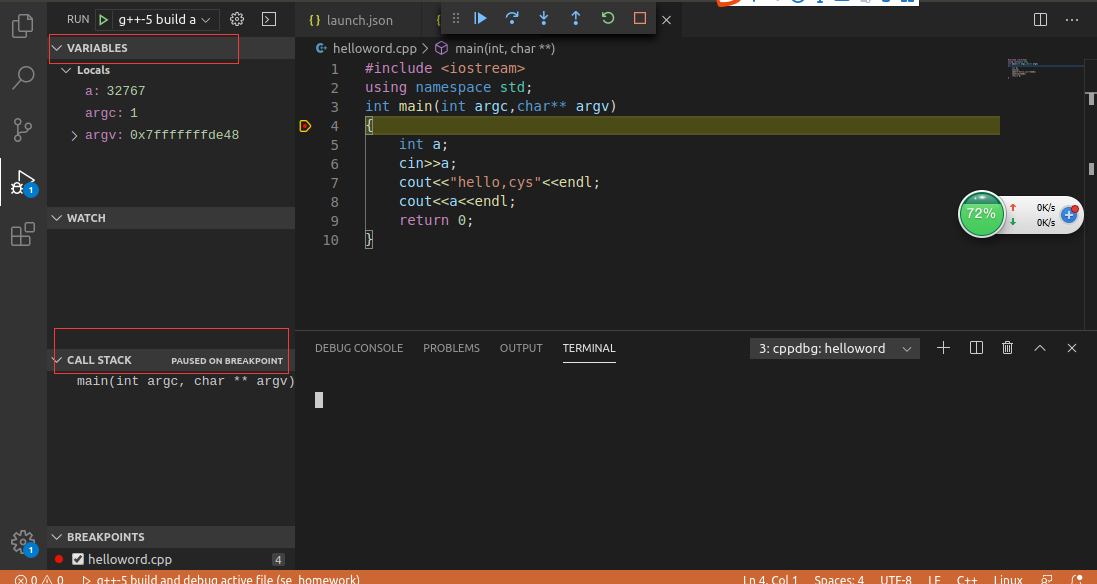
左上角是一些变量查看的地方
左下角是栈之类的信息
F10(next)
F11(step into)
F12(step out)
具体的就像这样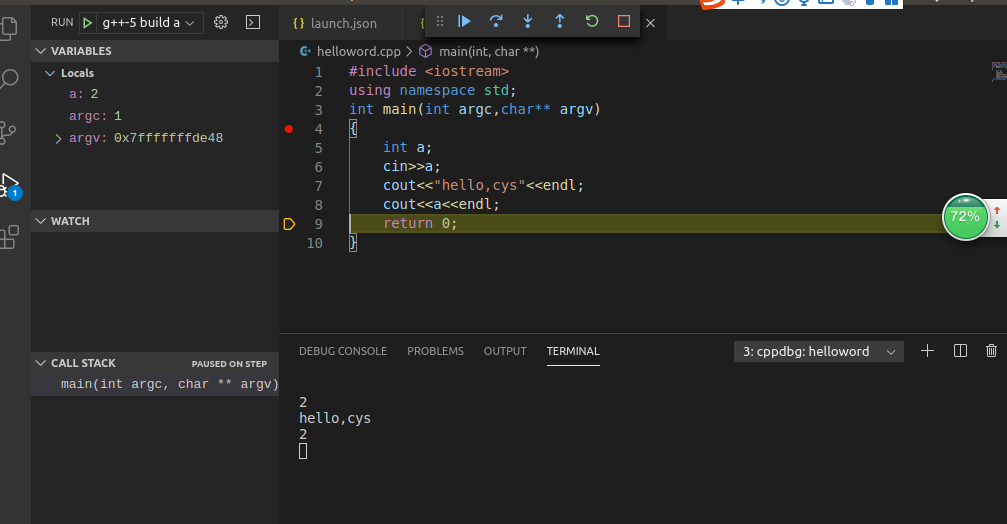
来源:https://www.cnblogs.com/cyssmile/p/12588767.html