在使用vtk的时候,鼠标会默认响应一些事件,比如MouseWheelBackward时,actor缩小,MouseWheelForward时,actor放大;MouseMove时,actor会随之旋转等等。
如下我们创建了一个cyliner,使用鼠标交互:

如何将这些默认事件屏蔽呢,参考了vtk的python的用户交互demo和网上的一些资料,发现vtkInteractorStyleTrackballCamera这个类具有鼠标交互的方法和属性,废话就不多说了,结合C#版本,
看一下这个类的定义:
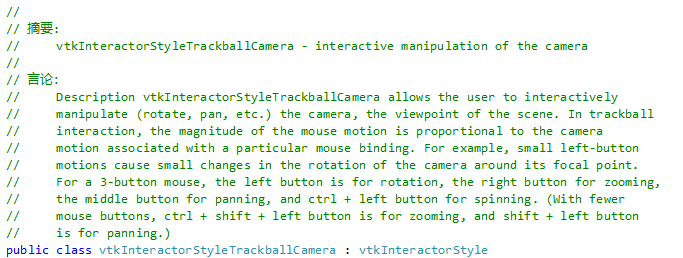
相当于移动camera,屏幕上的actor会进行响应对应的事件。
直接上代码:
#!/usr/bin/env python
# This simple example shows how to do basic rendering and pipeline
# creation.
import vtk
class MouseInteractorHighLightActor(vtk.vtkInteractorStyleTrackballCamera):
def __init__(self, parent = None):
self.AddObserver("MouseMoveEvent", self.MouseMoveEvent)
self.AddObserver("MouseWheelForwardEvent", self.MouseWheelForwardEvent)
self.AddObserver("MouseWheelBackwardEvent", self.MouseWheelBackwardEvent)
def MouseMoveEvent(self, obj, event):
pass
def MouseWheelBackwardEvent(self, obj, event):
pass
def MouseWheelForwardEvent(self, obj, event):
pass
def main():
colors = vtk.vtkNamedColors()
# Set the background color.
bkg = map(lambda x: x / 255.0, [26, 51, 102, 255])
colors.SetColor("BkgColor", *bkg)
# This creates a polygonal cylinder model with eight circumferential
# facets.
cylinder = vtk.vtkCylinderSource()
cylinder.SetResolution(8)
# The mapper is responsible for pushing the geometry into the graphics
# library. It may also do color mapping, if scalars or other
# attributes are defined.
cylinderMapper = vtk.vtkPolyDataMapper()
cylinderMapper.SetInputConnection(cylinder.GetOutputPort())
# The actor is a grouping mechanism: besides the geometry (mapper), it
# also has a property, transformation matrix, and/or texture map.
# Here we set its color and rotate it -22.5 degrees.
cylinderActor = vtk.vtkActor()
cylinderActor.SetMapper(cylinderMapper)
cylinderActor.GetProperty().SetColor(colors.GetColor3d("red"))
cylinderActor.RotateX(30.0)
cylinderActor.RotateY(-45.0)
# Create the graphics structure. The renderer renders into the render
# window. The render window interactor captures mouse events and will
# perform appropriate camera or actor manipulation depending on the
# nature of the events.
ren = vtk.vtkRenderer()
renWin = vtk.vtkRenderWindow()
renWin.AddRenderer(ren)
iren = vtk.vtkRenderWindowInteractor()
iren.SetRenderWindow(renWin)
# add the custom style
style = MouseInteractorHighLightActor()
style.SetDefaultRenderer(ren)
iren.SetInteractorStyle(style)
# Add the actors to the renderer, set the background and size
ren.AddActor(cylinderActor)
ren.SetBackground(colors.GetColor3d("BkgColor"))
renWin.SetSize(300, 300)
renWin.SetWindowName('Cylinder')
# This allows the interactor to initalize itself. It has to be
# called before an event loop.
iren.Initialize()
# We'll zoom in a little by accessing the camera and invoking a "Zoom"
# method on it.
ren.ResetCamera()
ren.GetActiveCamera().Zoom(1.5)
renWin.Render()
# Start the event loop.
iren.Start()
if __name__ == '__main__':
main()
效果如下:
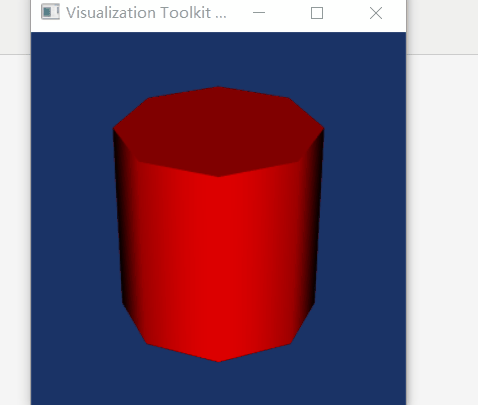
vtk 的python版本的User Interaction的Demo的链接如:https://lorensen.github.io/VTKExamples/site/Python/
camera基本原理参考:https://blog.csdn.net/wzheng92/article/details/79935059
来源:https://www.cnblogs.com/haozhangcool/p/12271997.html