上篇介绍了自定义控件的一个简单案例,本篇文章主要介绍如何给自定义控件自定义一些属性。
Android 中使用自定义属性的一般步骤:
- 定义declare-styleable,添加attr
- 使用TypedArray获取自定义属性
- 设置到View上
自定义属性都存在于/value/attr.xml文件中,以如下格式存在
<resource>
<declare-styleable name="自定义属性名称">
<attr name="属性名称" format="属性种类"/>
......
</declare-styleable>
</resource> format属性值:
-
reference:引用资源
-
string:字符串
-
Color:颜色
-
boolean:布尔值
-
dimension:尺寸值
-
float:浮点型
-
integer:整型
-
fraction:百分数
-
enum:枚举类型
-
flag:位或运算
代码说话:
<?xml version="1.0" encoding="utf-8"?>
<resources>
<declare-styleable name="CircularAttrsView">
<!--圆形绘制的位置-->
<attr name="circular_circle_gravity">
<flag name="left" value="0"/>
<flag name="top" value="1"/>
<flag name="center" value="2"/>
<flag name="right" value="3"/>
<flag name="bottom" value="4"/>
</attr>
<attr name="circular_circle_radius" format="dimension"/><!--圆形半径-->
<attr name="circular_circle_progress" format="integer"/><!--当前进度值-->
<attr name="circular_progress_color" format="color"/><!--进度显示颜色-->
<attr name="circular_background_color" format="color"/><!--圆形背景色-->
</declare-styleable>
</resources> 使用属性
<com.zhangqie.customcontrol.demo2.CircularAttrsView
android:layout_width="300dp"
android:layout_height="300dp"
android:background="#e4e4e4"
zq:circular_background_color="@color/colorAccent"
zq:circular_circle_gravity="center"
zq:circular_circle_progress="30"
zq:circular_progress_color="@color/colorPrimary"
zq:circular_circle_radius="50dp"
android:layout_margin="5dp"
android:padding="10dp"
/> 上面zq:这个可以随便去,只有相同就行
接下来就是获取属性,并使用或设置属性
public class CircularAttrsView extends View {
/****
* 有三个参数的构造函数中第三个参数是默认的Style,
* 这里的默认的Style是指它在当前Application或Activity所用的Theme中的默认Style,且只有在明确调用的时候才会生效,
*/
private final static String TAG = CircularAttrsView.class.getName();
private Paint mPaint;
private int backgroundColor = Color.GRAY;
private int progressColor = Color.BLUE;
private float radius;
private float progress;
private float centerX = 0;
private float centerY = 0;
public static final int LEFT = 0;
public static final int TOP = 1;
public static final int CENTER = 2;
public static final int RIGHT = 3;
public static final int BOTTOM = 4;
private int gravity = CENTER;
private RectF rectF;
public CircularAttrsView(Context context) {
super(context);
init();
}
public CircularAttrsView(Context context, AttributeSet attrs) {
super(context, attrs);
initParams(context,attrs);
}
public CircularAttrsView(Context context, AttributeSet attrs, int defStyleAttr) {
super(context, attrs, defStyleAttr);
initParams(context,attrs);
}
private void init(){
mPaint = new Paint();
mPaint.setAntiAlias(true);
}
private void initParams(Context context,AttributeSet attrs){
mPaint = new Paint();
mPaint.setAntiAlias(true);
rectF = new RectF();
/***
* 每一个属性集合编译之后都会对应一个styleable对象,通过styleable对象获取TypedArray typedArray,
* 然后通过键值对获取属性值,这点有点类似SharedPreference的取法。
*/
TypedArray typedArray = context.obtainStyledAttributes(attrs, R.styleable.CircularAttrsView);
if (typedArray != null){
backgroundColor = typedArray.getColor(R.styleable.CircularAttrsView_circular_background_color,Color.GRAY);
progressColor = typedArray.getColor(R.styleable.CircularAttrsView_circular_progress_color,Color.BLUE);
radius = typedArray.getDimension(R.styleable.CircularAttrsView_circular_circle_radius,0);
progress = typedArray.getInt(R.styleable.CircularAttrsView_circular_circle_progress,0);
gravity = typedArray.getInt(R.styleable.CircularAttrsView_circular_circle_gravity,CENTER);
Log.e(TAG,backgroundColor+"--"+progressColor+"--"+radius+"--"+progress+"--"+gravity);
typedArray.recycle();
}
}
/****
* 测量-Measure过程是计算视图大小
*
* @param widthMeasureSpec
* @param heightMeasureSpec
*/
@Override
protected void onMeasure(int widthMeasureSpec, int heightMeasureSpec) {
super.onMeasure(widthMeasureSpec, heightMeasureSpec);
//根据提供的测量值(格式)提取模式(三个模式之一)
//MeasureSpec有3种模式分别是UNSPECIFIED, EXACTLY和AT_MOST,
int widthMode = MeasureSpec.getMode(widthMeasureSpec); //取出宽度的测量模式
int widthSize = MeasureSpec.getSize(widthMeasureSpec);//获取View的大小(宽度的确切数值)
int heightMode = MeasureSpec.getMode(heightMeasureSpec);
int heightSize = MeasureSpec.getSize(heightMeasureSpec);
Log.i(TAG,"onMeasure---widthMode--->"+widthMode);
switch (widthMode){
case MeasureSpec.EXACTLY:
break;
case MeasureSpec.AT_MOST:
break;
case MeasureSpec.UNSPECIFIED:
break;
}
Log.i(TAG,"onMeasure--widthSize--->"+ widthSize);
Log.i(TAG,"onMeasure--heightMode-->"+ heightMode);
Log.i(TAG,"onMeasure--heightSize-->"+heightSize);
int width = getWidth();
int height = getHeight();
Log.e(TAG, "onDraw---->" + width + "*" + height);
centerX = width / 2;
centerY = width / 2;
switch (gravity){
case LEFT:
centerX = radius + getPaddingLeft();
break;
case TOP:
centerY = radius + getPaddingTop();
break;
case CENTER:
break;
case RIGHT:
centerX = width - radius - getPaddingRight();
break;
case BOTTOM:
centerY = height - radius - getPaddingBottom();
break;
}
float left = centerX - radius;
float top = centerY - radius;
float right = centerX + radius;
float bottom = centerY + radius;
rectF.set(left,top,right,bottom);
}
/***
* 确定View的大小(这个函数在视图大小发生改变时调用。)
*
* 宽度,高度,上一次宽度,上一次高度。
* 只需关注 宽度(w), 高度(h) 即可,这两个参数就是View最终的大小。
* @param w
* @param h
* @param oldw
* @param oldh
*/
@Override
protected void onSizeChanged(int w, int h, int oldw, int oldh) {
super.onSizeChanged(w, h, oldw, oldh);
Log.i(TAG,"onSizeChanged");
}
/****
* 布局-Layout过程用于设置视图在屏幕中显示的位置,onLayout一般只会在自定义ViewGroup中才会使用
*
* 确定布局的函数是onLayout,它用于确定子View的位置,在自定义ViewGroup中会用到,他调用的是子View的layout函数。
*
* @param changed
* @param left
* @param top
* @param right
* @param bottom
*/
@Override
protected void onLayout(boolean changed, int left, int top, int right, int bottom) {
super.onLayout(changed, left, top, right, bottom);
Log.i(TAG,"onLayout");
}
/***
* 绘制-draw过程主要用于利用前两步得到的参数,将视图显示在屏幕上,到这里也就完成了整个的视图绘制工作
* @param canvas
*/
@Override
protected void onDraw(Canvas canvas) {
super.onDraw(canvas);
mPaint.setColor(backgroundColor);
// FILL填充, STROKE描边,FILL_AND_STROKE填充和描边
mPaint.setStyle(Paint.Style.FILL_AND_STROKE);
canvas.drawCircle(centerX,centerY,radius,mPaint);//画圆
mPaint.setColor(progressColor);
double percent = progress * 1.0 / 100;
int angle = (int)(percent * 360);
//根据进度画圆弧
canvas.drawArc(rectF,270,angle,true,mPaint);
}
} 效果图:(居中的,可以通过 zq:circular_circle_gravity="center" 来设置显示的位置)
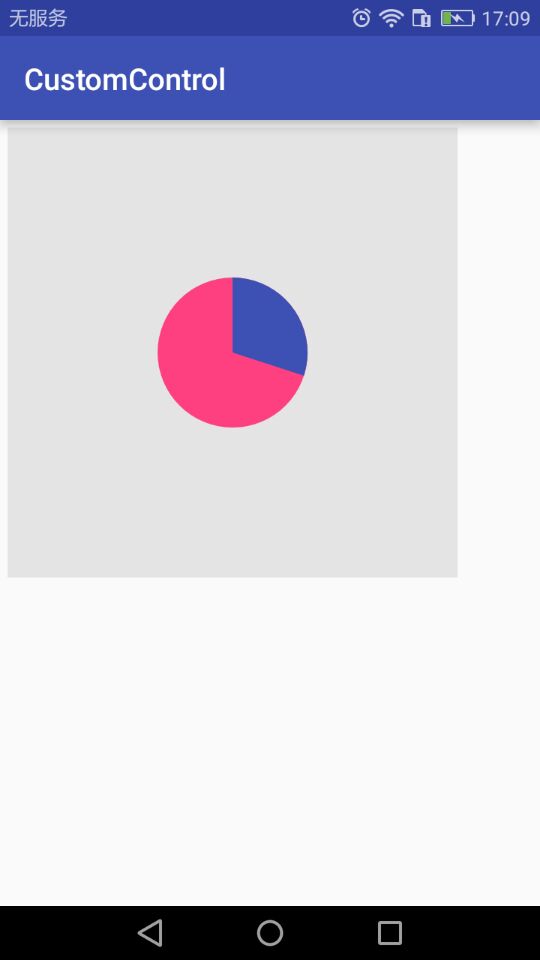
源码地址:https://github.com/DickyQie/android-custom-control
来源:oschina
链接:https://my.oschina.net/u/2945455/blog/1805970