一、RTMP是Real Time Messaging Protocol(实时消息传输协议)的首字母缩写。该协议基于TCP,是一个协议族,包括RTMP基本协议及RTMPT/RTMPS/RTMPE等多种变种。RTMP是一种设计用来进行实时数据通信的网络协议,主要用来在Flash/AIR平台和支持RTMP协议的流媒体/交互服务器之间进行音视频和数据通信。支持该协议的软件包括Adobe Media Server/Ultrant Media Server/red5等。
RTMP(Real Time Messaging Protocol)实时消息传送协议是Adobe Systems公司为Flash播放器和服务器之间音频、视频和数据传输 开发的开放协议。
nginx下载地址:http://nginx.org/download/nginx-1.17.3.tar.gz
nginx-rtmp-module下载地址:https://github.com/arut/nginx-rtmp-module(直接使用git下载然后解压即可)
# tar -zxf nginx-1.17.3.tar.gz
# unzip nginx-rtmp-module-master.zip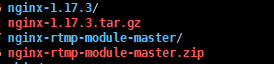
修改nginx-rtmp-module-master为nginx-rtmp-module
# mv nginx-rtmp-module-master nginx-rtmp-modulecd nginx-1.17.3
./configure --add-module=/usr/local/nginx-rtmp-module
make
make install少依赖的错误解决:

apt-get install libpcre3 libpcre3-dev
apt-get install openssl libssl-dev成功过后我们看见nginx依赖包有
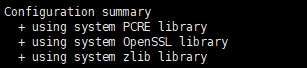
sudo apt-get install zlib1g-dev接下来就是执行上面的安装步骤,完成时在/usr/local/下面会产生一个nginx目录
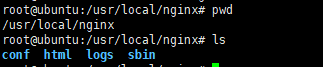
2)在nginx中配置rtmp服务
worker_processes 1;
events {
worker_connections 1024;
}
rtmp {
server {
listen 1935;
chunk_size 4000;
application play {
play /usr/local/nginx/html/play;
}
application hls {
live on;
hls on;
hls_path /usr/local/nginx/html/hls;
hls_fragment 1s;
hls_playlist_length 4s;
}
application live {
live on;
}
}
}
http {
include mime.types;
default_type application/octet-stream;
sendfile on;
keepalive_timeout 65;
server {
listen 8000;
server_name localhost;
location /stat {
rtmp_stat all;
rtmp_stat_stylesheet stat.xsl;
}
location /stat.xsl {
# XML stylesheet to view RTMP stats.
# Copy stat.xsl wherever you want
# and put the full directory path here
root /usr/local/nginx-rtmp-module;
}
location /hls {
# Serve HLS fragments
types {
application/vnd.apple.mpegurl m3u8;
video/mp2t ts;
}
root /usr/local/nginx/html;
add_header Cache-Control no-cache;
}
}
}说明:
a、rtmp配置:
play为视频播放配置,静态文件播放。
hls为通过推送的方式,保存视频片段ts文件,通过m3u8来播放。
live就只是单纯的视频流推送。
其中hls的配置相对复杂,主要涉及延时优化的功能,一般采用如下配置:
hls_fragment 1s;
hls_playlist_length 4s;b、http配置:
stat和stat.xsl主要访问视频推送概况,注意目录指向
hls主要是配置视频流的访问(m3u8格式视频)
3)启动:
# ./sbin/nginx -c conf/nginx.conf4)测试(测试工具VLC):
a、第一种,play

链接:
rtmp://192.168.5.23:1935/play/test.mp4 
b、第二种、hls这里我们需要一个推流软件obs来测试,obs下载
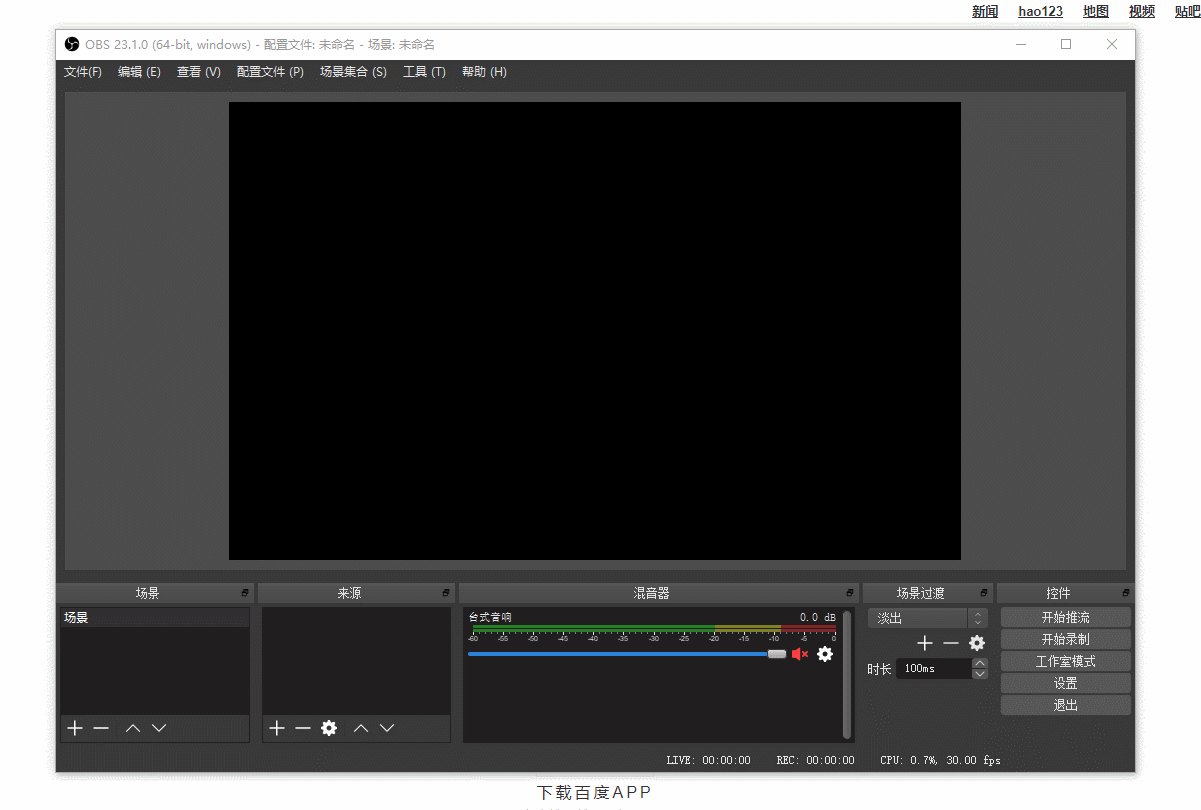
根据推送的地址,我们有两种测试方式,一种为rtmp,一种为m3u8
rtmp地址:
rtmp://192.168.5.23:1935/hls/test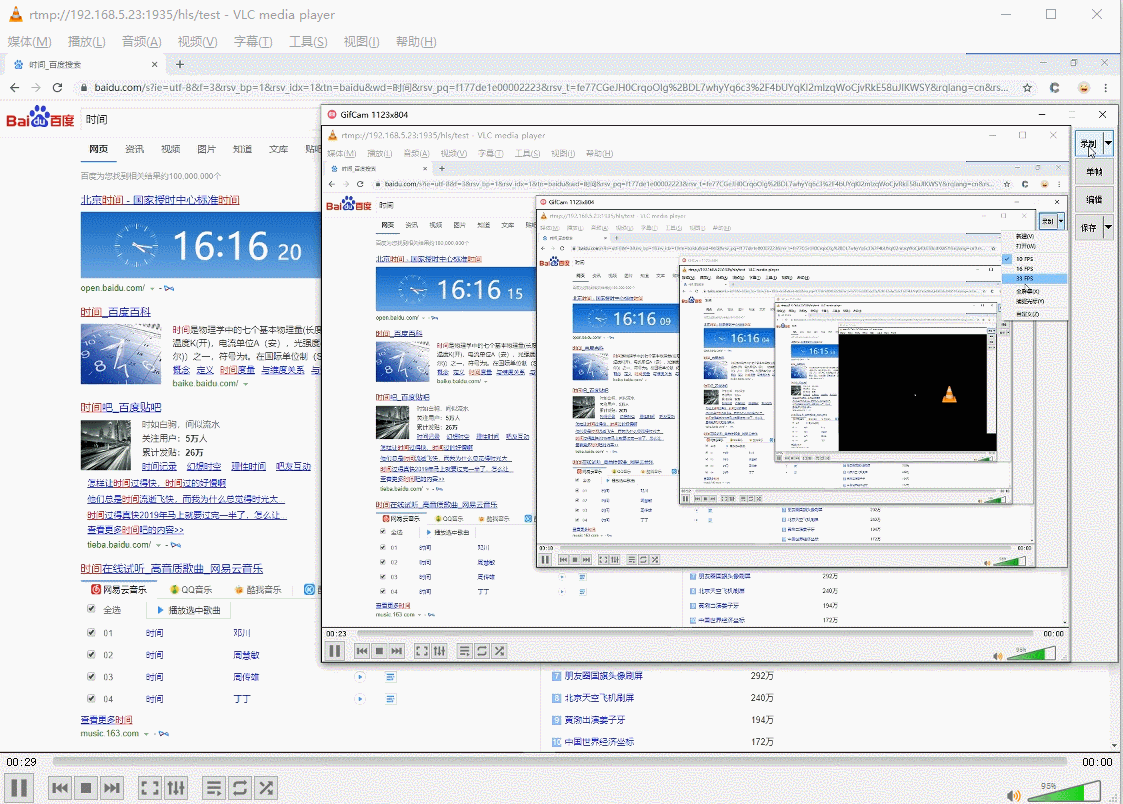
可以看出现在是存在一些延迟,但是延迟不是很大可以接受。
m3u8地址:
http://192.168.5.23:8000/hls/test.m3u8 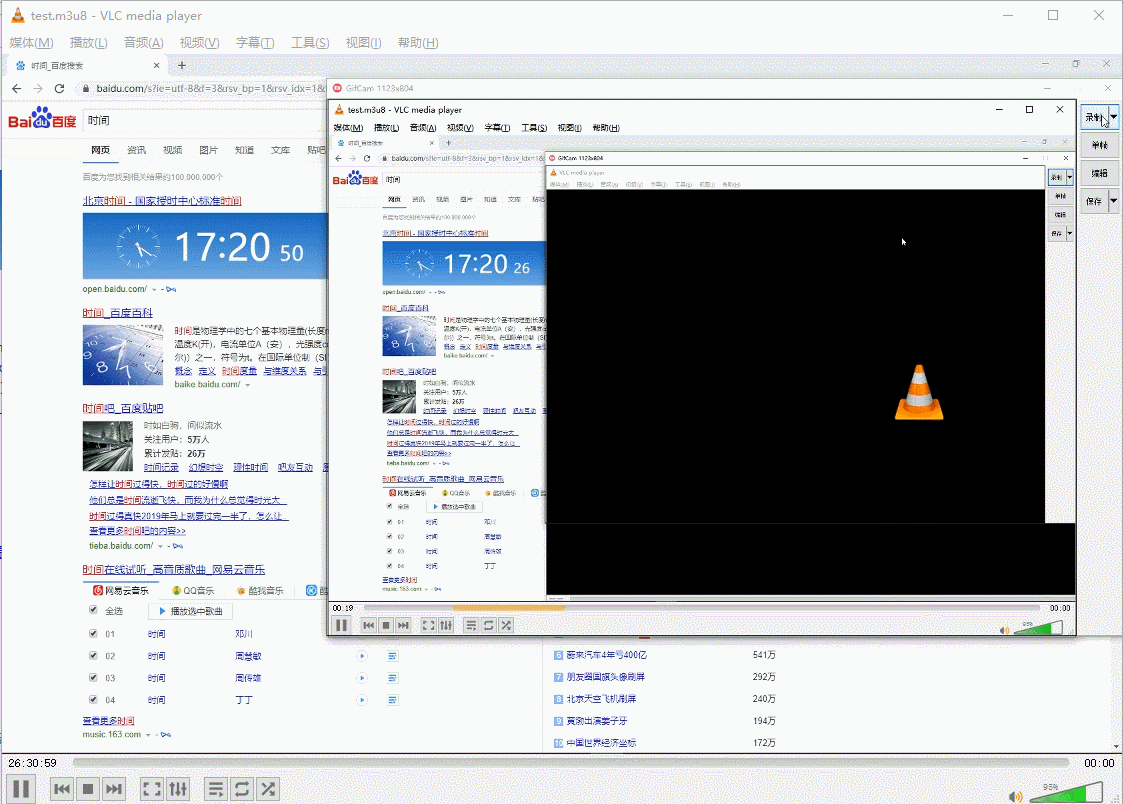
这里可以看出延迟就很高了,如果对于延迟较小的方式这种方式就不是很适合了
c、第三种方式,live(这种方式和rtmp的第一种是一样的,只是没有了hls的方式来缓存)
链接:
rtmp://192.168.5.23:1935/live/test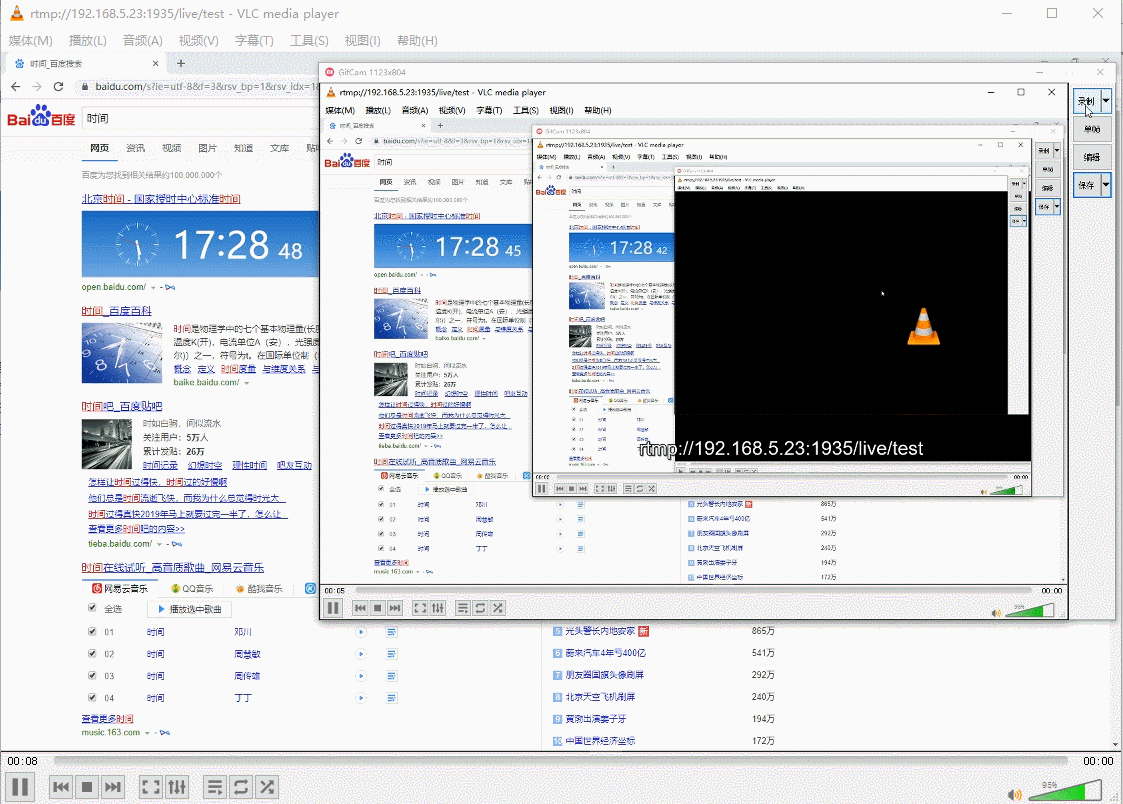
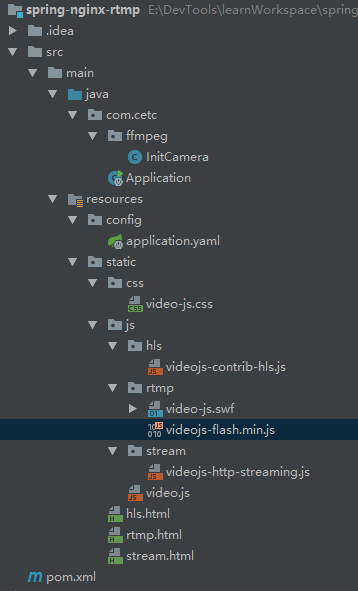
2)springboot的配置基本没啥,主要是通过videojs提供的方式去实现流的读取
m3u8(hls.html)
<!DOCTYPE html>
<html lang="en">
<head>
<meta charset="UTF-8">
<title>hls</title>
<link href="css/video-js.css" rel="stylesheet">
<script src="js/video.js"></script>
<script src="js/hls/videojs-contrib-hls.js"></script>
</head>
<body>
<h1>hls</h1>
<!--常用-->
<video class="video-js vjs-default-skin vjs-big-play-centered"
controls preload="auto"
width="460" height="256"
data-setup='{}'>
<source src="http://192.168.5.23:8000/hls/test.m3u8" type="application/x-mpegURL">
</video>
<!--video-js标签-->
<video-js class="vjs-default-skin vjs-big-play-centered"
controls preload="auto"
width="460" height="256"
data-setup='{}'>
<source src="http://192.168.5.23:8000/hls/test.m3u8" type="application/x-mpegURL">
</video-js>
<!--选择器-->
<video id="test"
class="video-js vjs-default-skin vjs-big-play-centered"
controls preload="auto"
width="460" height="256">
<source src="http://192.168.5.23:8000/hls/test.m3u8" type="application/x-mpegURL">
</video>
<script>
// {}和data-setup一样,function为回调函数
var player = videojs("test", {
"autoplay":true
}, function (res) {
console.log(res)
});
player.play();
</script>
</body>
</html>m3u8(stream.html)
<!DOCTYPE html>
<html>
<head>
<meta charset=utf-8 />
<title>stream</title>
<link href="css/video-js.css" rel="stylesheet">
<script src="js/video.js"></script>
<script src="js/stream/videojs-http-streaming.js"></script>
</head>
<body>
<h1>stream</h1>
<video class="video-js vjs-default-skin vjs-big-play-centered"
controls preload="auto"
width="1366" height="768"
data-setup='{}'>
<source src="http://192.168.5.23:8000/hls/test.m3u8" type="application/x-mpegURL">
</video>
</body>
</html>rtmp(rtmp.html)
<html lang="en">
<head>
<meta charset="UTF-8">
<title>rtmp</title>
<link href="css/video-js.css" rel="stylesheet">
<script src="js/video.js"></script>
<script src="js/rtmp/videojs-flash.min.js"></script>
</head>
<body>
<h1>rtmp</h1>
<video class="video-js vjs-default-skin vjs-big-play-centered"
width="1366" height="768"
data-setup='{"techOrder":["flash"], "autoplay":true}'>
<source src="rtmp://192.168.5.23:1935/hls/test" type="rtmp/flv">
</video>
<script>
videojs.options.flash.swf="js/rtmp/video-js.swf";
</script>
</body>
</html>3)为了更加接近项目我这里使用了摄像头的来达到想过,实现方式通过ffmpeg进行摄像头流的推送
ffmpeg安装
# apt-get install ffmpegrtsp推送方式:
ffmpeg -rtsp_transport tcp -i 'rtsp://admin:admin1234@192.168.112.252:554/cam/realmonitor?channel=1&subtype=0' -stimeout '3000000' -vcodec copy -acodec copy -f flv -y 'rtmp://localhost:1935/hls/test'package com.cetc.ffmpeg;
import org.slf4j.Logger;
import org.slf4j.LoggerFactory;
import org.springframework.boot.CommandLineRunner;
import org.springframework.stereotype.Component;
import java.io.BufferedReader;
import java.io.IOException;
import java.io.InputStreamReader;
@Component
public class InitCamera implements CommandLineRunner{
private static Logger logger = LoggerFactory.getLogger(InitCamera.class);
@Override
public void run(String... args) throws Exception {
String shell =
"ffmpeg -rtsp_transport tcp -i 'rtsp://admin:admin1234@192.168.112.252:554/cam/realmonitor?channel=1&subtype=0' -stimeout '3000000' -vcodec copy -acodec copy -f flv -y 'rtmp://localhost:1935/hls/test'";
String[] cmd = new String[] {"sh", "-c", shell};
ThreadLocal<String[]> threadLocal = new ThreadLocal<>();
new Thread(new Runnable() {
@Override
public void run() {
threadLocal.set(cmd);
while (true) {
try {
Process process = Runtime.getRuntime().exec(threadLocal.get());
new Thread(() -> {
BufferedReader bufferedReader = new BufferedReader(new InputStreamReader(process.getErrorStream()));
String str;
try {
logger.info("start");
while ((str = bufferedReader.readLine()) != null) {
logger.info(str);
}
logger.info("exit");
process.exitValue();
} catch (IOException e) {
e.printStackTrace();
}
}).start();
process.waitFor();
logger.info("ffmpeg restart");
} catch (Exception e) {
e.printStackTrace();
}
}
}
}).start();
}
}4)通过springboot,maven插件打成jar包,运行
java -jar spring-nginx-rtmp-1.0-SNAPSHOT.jar &5)测试结果

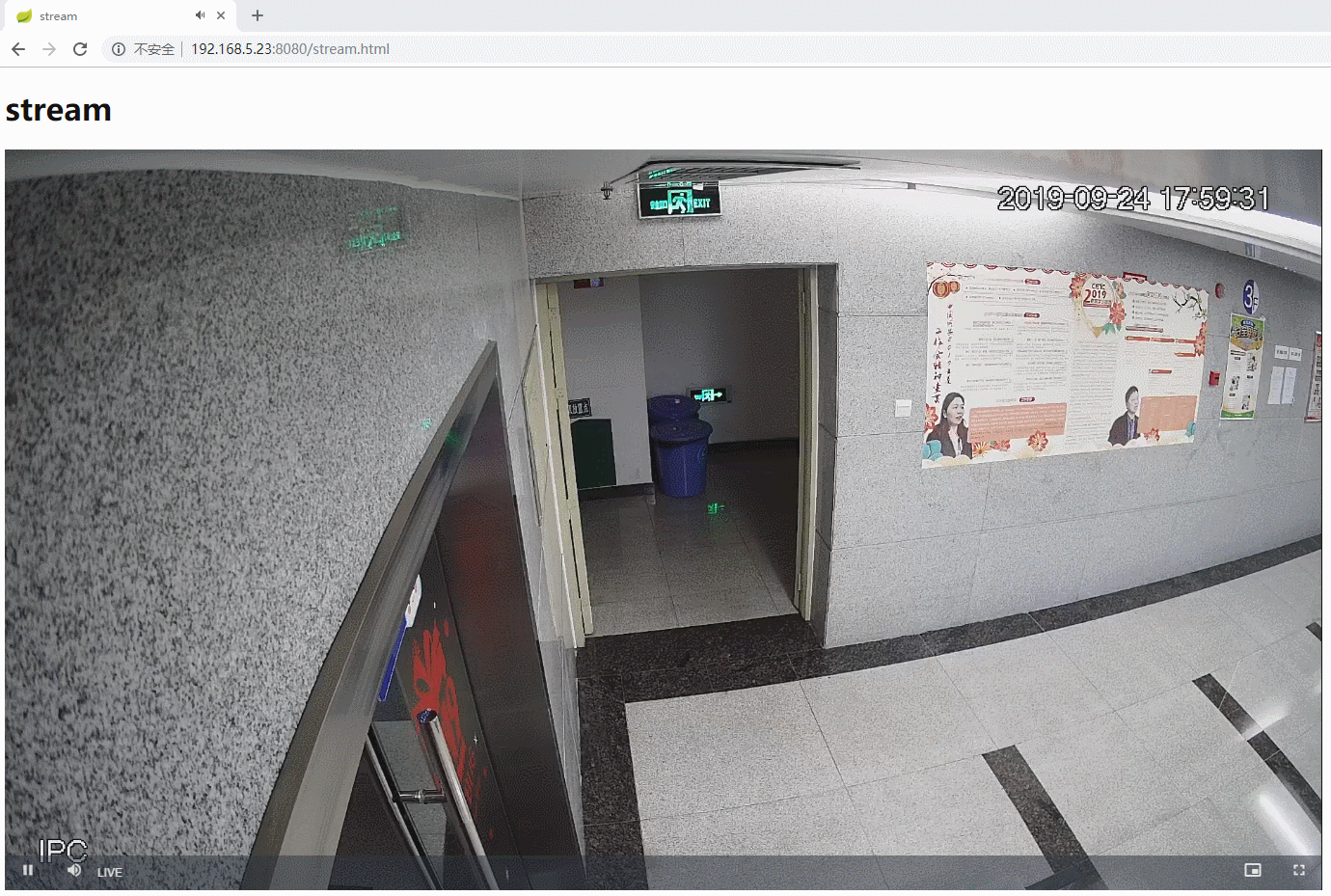
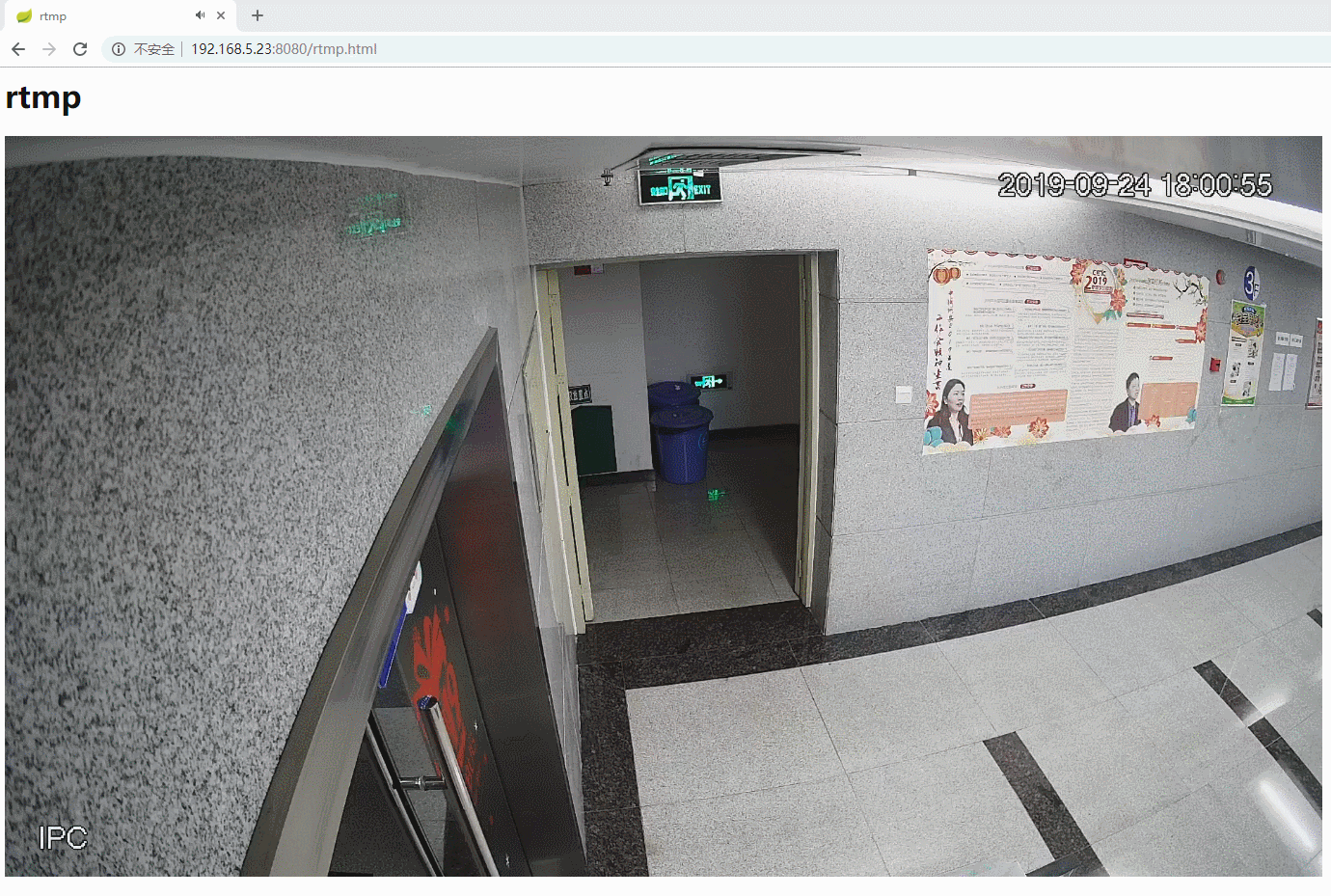
来源:oschina
链接:https://my.oschina.net/u/4280335/blog/3387295