完整的教材:
采用JSF架构的应用,也有很多项目是使用jsp而不是facelets。如果要在JSP里使用JSF组件,还得编写jsp的标签库,不过与JSP标签又不尽相同,下面我再次重构HelloWorld项目,看看JSP页面如何使用<ida:hellWorld />标签。

开发环境:
Windows 7
IntelliJ IDEA 12.1.2
jboss-6.1.0.Final
JSF 1.2
HelloWorld的 重构过程:
1、新建HelloWorldTag,JSF1.2继承UIComponentELTag,网上很多教材都是JSF1.1版本的,继承的是UIComponentTag,这个类在JSF1.2已过时。
public class HelloWorldTag extends UIComponentELTag {
private static final String COMPONENT_TYPE = "com.regaltec.faces.HelloWorld";
private static final String RENDERER_TYPE = "com.regaltec.faces.render.HelloWorld";
private ValueExpression name;
public ValueExpression getName() {
return name;
}
public void setName(ValueExpression name) {
this.name = name;
}
@Override
protected void setProperties(UIComponent component) {
super.setProperties(component);
component.setValueExpression("name", name);
}
@Override
public void release() {
super.release();
name = null;
}
@Override
public String getComponentType() {
return COMPONENT_TYPE;
}
@Override
public String getRendererType() {
return RENDERER_TYPE;
}
}HelloWorldTag的属性与UIHelloWorld类似,事实上HelloWorldTag在这里只是做一个适配。HelloWorldTag必须重载setProperties、getComponentType、getRendererType这3个方法,getComponentType、getRendererType这2个方法用来确定一个视图渲染器,而setProperties方法就是将tag里的属性转换UIComponent组件中了。
注:使用a4j的reRender时,是不会调HelloWorldTag这个类的,这跟jsf生命周期有关。
2、在WEB-INF目录下新建uicomponent.tld,这是JSP标签库描述文件。
<?xml version="1.0" encoding="ISO-8859-1"?>
<taglib xmlns="http://java.sun.com/xml/ns/javaee" xmlns:xsi="http://www.w3.org/2001/XMLSchema-instance" xsi:schemaLocation="http://java.sun.com/xml/ns/javaee http://java.sun.com/xml/ns/javaee/web-jsptaglibrary_2_1.xsd" version="2.1">
<tlib-version>1.0</tlib-version>
<short-name>ida</short-name>
<uri>http://www.regaltec.com/ida40</uri>
<tag>
<name>helloWorld</name>
<tag-class>com.regaltec.faces.taglib.HelloWorldTag</tag-class>
<body-content>empty</body-content>
<attribute>
<name>name</name>
<required>false</required>
<deferred-value>
<type>java.lang.String</type>
</deferred-value>
</attribute>
</tag>
</taglib>3、就这样我们就完成重构工作了,但重构前我们的web应用都是跑facelets页面的,为了跑jsp页面,还得重新配置web.xml及faces-config.xml这2个文件。
删除web.xml的facelets配置
<context-param>
<param-name>javax.faces.DEFAULT_SUFFIX</param-name>
<param-value>.xhtml</param-value>
</context-param>
<context-param>
<param-name>facelets.LIBRARIES</param-name>
<param-value>/WEB-INF/uicomponent.taglib.xml</param-value>
</context-param>删除faces-config.xml的facelets配置
<view-handler>com.sun.facelets.FaceletViewHandler</view-handler>4、新建jsp页面进行测试,这里简单的将helloWorld.xhtml转换为helloWorld.jsp页面。
<!DOCTYPE html>
<%@ page contentType="text/html;charset=UTF-8" language="java" %>
<%@ taglib prefix="h" uri="http://java.sun.com/jsf/html" %>
<%@ taglib prefix="f" uri="http://java.sun.com/jsf/core" %>
<%@ taglib prefix="a4j" uri="http://richfaces.org/a4j" %>
<%@ taglib prefix="ida" uri="http://www.regaltec.com/ida40" %>
<html>
<f:view>
<head>
<title>Hello World JSP</title>
</head>
<body>
<a4j:form>
<h:panelGrid columns="3">
<h:outputText value="姓名:" />
<h:inputText value="#{helloWorldBean.name}" />
<a4j:commandButton value="确定" reRender="out" />
</h:panelGrid>
</a4j:form>
<h:panelGroup id="out">
<ida:helloWorld name="#{helloWorldBean.name}" />
</h:panelGroup>
</body>
</f:view>
</html>启动jboss打开应用,如下图,在文本输入框里敲入世界点击确定,文本框下方显示 你好,世界!。
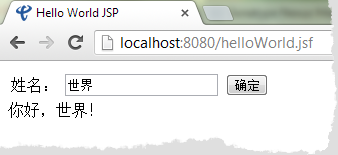
以上代码在jboss-6.1.0.Final调试通过,感谢百度云网盘提供源码下载。
来源:oschina
链接:https://my.oschina.net/u/937910/blog/133816