触发器基本上使您能够更改属性值或根据属性值采取行动。因此,它允许您动态地更改控件的外观和/或行为,而无需创建新的控件。
当满足某些条件时,触发器用于更改任何给定属性的值。触发器通常在应用于特定控件的样式或文档根中定义。有三种类型的触发器
• 属性触发器
• 数据触发器
• 事件触发器
数据触发器
当绑定数据满足某些条件时,数据触发器执行某些操作。让我们看看下面的XAML代码,其中创建了一个带有一些属性的复选框和文本块。选中该复选框时,它将将其前景色更改为红色。
<Window x:Class="trigger.MainWindow"
xmlns="http://schemas.microsoft.com/winfx/2006/xaml/presentation"
xmlns:x="http://schemas.microsoft.com/winfx/2006/xaml"
xmlns:d="http://schemas.microsoft.com/expression/blend/2008"
xmlns:mc="http://schemas.openxmlformats.org/markup-compatibility/2006"
xmlns:local="clr-namespace:trigger"
mc:Ignorable="d"
Title="MainWindow" Height="350" Width="525">
<StackPanel HorizontalAlignment = "Center">
<CheckBox x:Name = "redColorCheckBox"
Content = "Set red as foreground color" Margin = "20"/>
<TextBlock Name = "txtblock" VerticalAlignment = "Center"
Text = "Event Trigger" FontSize = "24" Margin = "20">
<TextBlock.Style>
<Style>
<Style.Triggers>
<DataTrigger Binding = "{Binding ElementName = redColorCheckBox, Path = IsChecked}"
Value = "true">
<Setter Property = "TextBlock.Foreground" Value = "Red"/>
<Setter Property = "TextBlock.Cursor" Value = "Hand" />
</DataTrigger>
</Style.Triggers>
</Style>
</TextBlock.Style>
</TextBlock>
</StackPanel>
</Window>
执行上述代码时,它将产生以下窗口: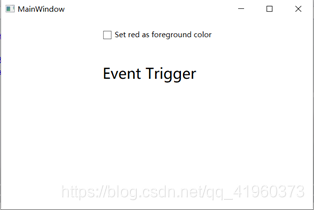
勾选该复选框后,文本块的前景色将变为红色。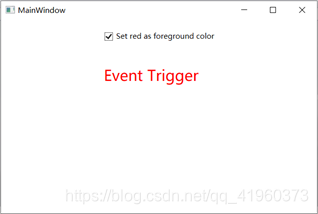
来源:https://blog.csdn.net/qq_41960373/article/details/100971707