Portainer是一个轻量级的Docker环境管理UI,可以管理docker host和docker swarm(我主要看中了能管理swarm这个,毕竟市面上能管理swarm的平台不多)。之所以说是轻量级的,是因为部署只有一个container,也可以使用二进制程序直接部署,不像rancher的部署,部署了一大堆container,而且portainer是跨平台的,windows和linux都可以部署,废话不多说,直接开干....
环境
| ubuntu16.04-1 | swarm manager | portainer |
| ubuntu16.04-2 | swarm works | portainer agent |
| ubuntu16.04-3 | swarm works | portainer agent |
ps:环境还是之前文章的swarm集群环境
部署
独立容器启动
docker run -d -p 9000:9000 --name portainer --restart always -v /var/run/docker.sock:/var/run/docker.sock -v /path/on/host/data:/data portainer/portainerps:portainer的数据存储在容器内部的/data目录,这样容器重启的时候数据会丢失,所以要确保数据持久化
docker run -d -p 9000:9000 --name portainer --restart always -v portainer_data:/data portainer/portainer -H tcp://<REMOTE_HOST>:<REMOTE_PORT>
ps:-H 后面的remote是你想用portainert管理的docker
stack方式启动
下载启动stack文件
curl -L https://portainer.io/download/portainer-agent-stack.yml -o portainer-agent-stack.yml以stack方式启动
docker stack deploy --compose-file=portainer-agent-stack.yml portainerswarm service启动
docker service create \
--name portainer \
--publish 9000:9000 \
--replicas=1 \
--constraint 'node.role == manager' \
--mount type=bind,src=//path/on/host/data,dst=/data \
portainer/portainer二进制启动
wget https://github.com/portainer/portainer/releases/download/1.19.2/portainer-1.19.2-linux-amd64.tar.gz
tar xvpfz portainer-1.19.2-linux-amd64.tar.gz
cd /opt/portainer
./portainer --template-file "${PWD}/templates.json"ps:模板文件的内容下面会详细解释
[
{
"type": 1,
"title": "Registry",
"description": "Docker image registry", "categories": ["docker"], "platform": "linux", "logo": "https://portainer.io/images/logos/registry.png", "image": "registry:latest", "ports": [ "5000/tcp" ], "volumes": [{ "container": "/var/lib/registry"}] }, ]
验证
访问
http://172.31.68.241:9000/登录
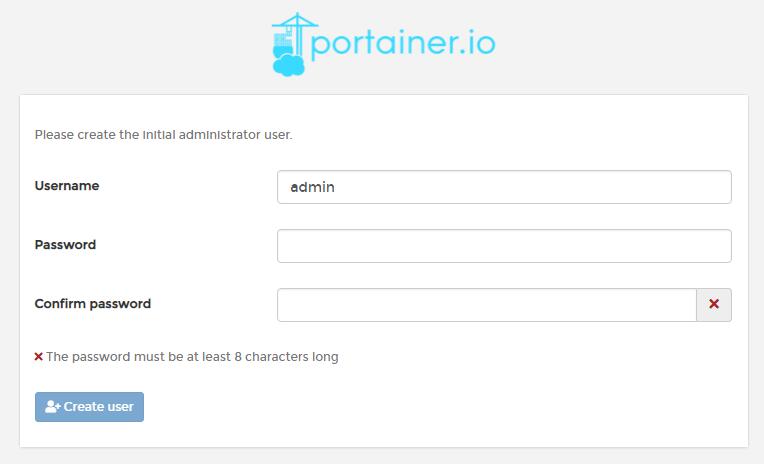
查看
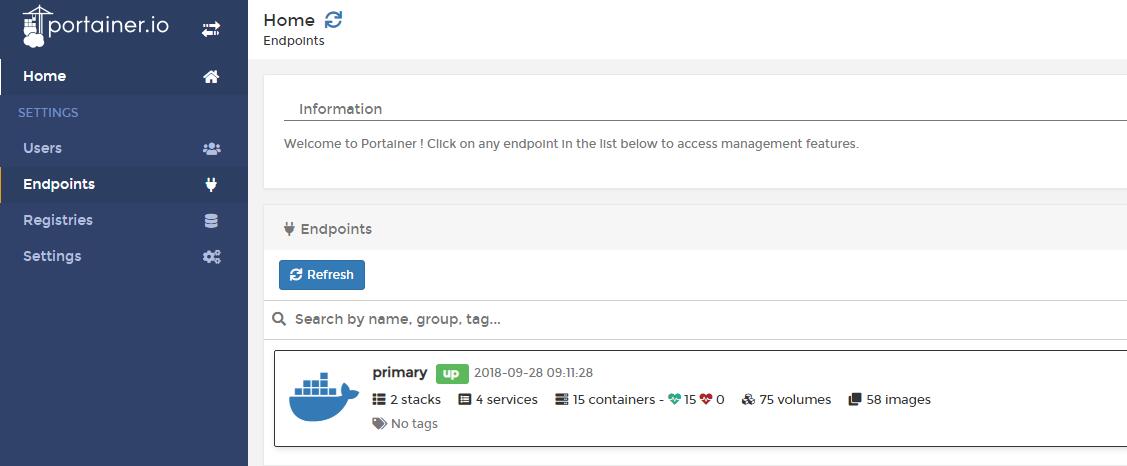
容器信息
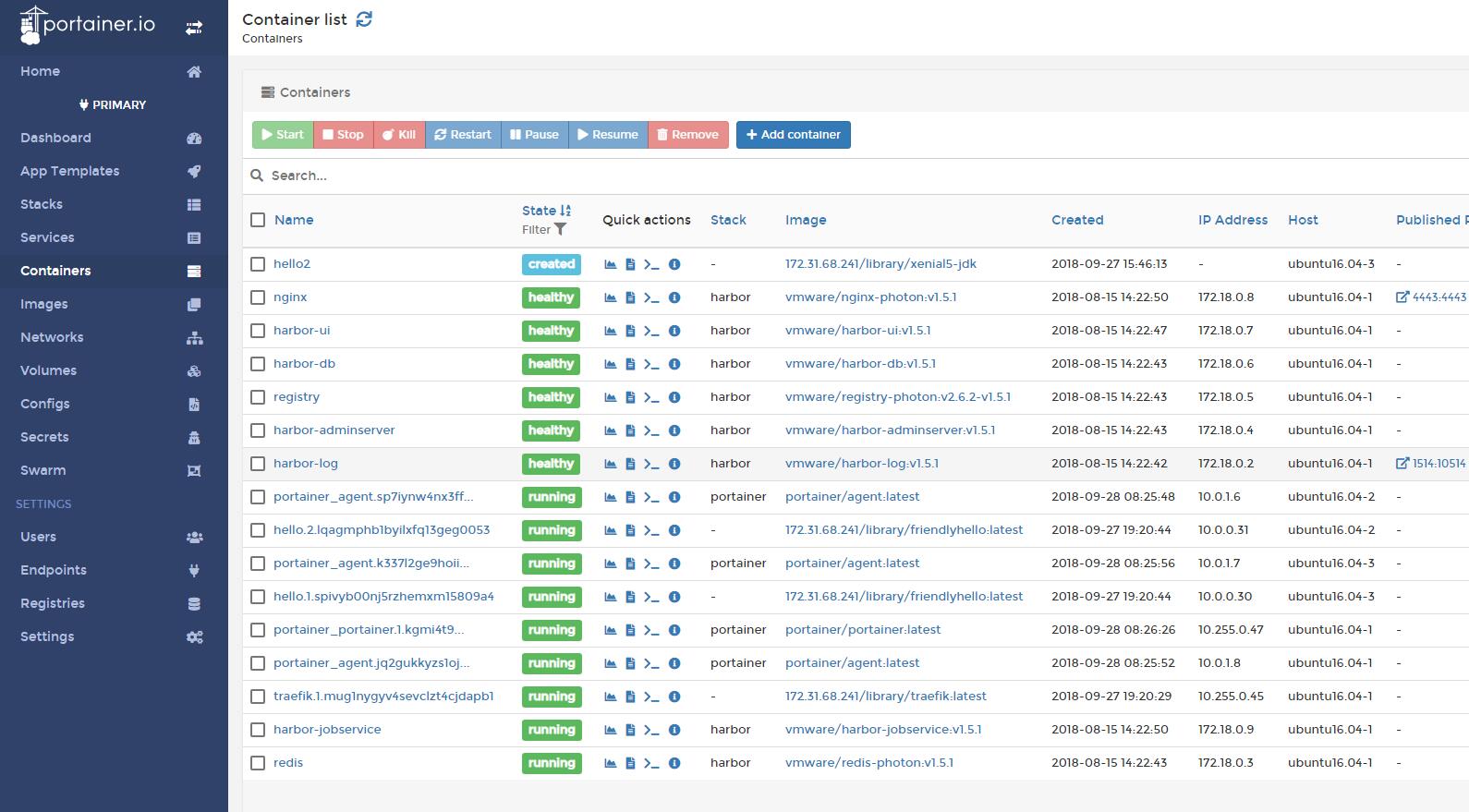
配置
之前说过portainer可以以二进制程序直接部署,也可以在启动容器的时候直接在CLI设置参数,来修改portainer的默认行为,可使用的参数主要有如下:
--help 帮助
--version 查看版本信息
-p, --bind=":9000" 指定portainer监听的地址和端口
-a, --assets="./" Path to the assets
-d, --data="/data" 指定data数据目录 -H, --host=HOST Endpoint URL --external-endpoints=EXTERNAL-ENDPOINTS 定义外部的endpoints --no-auth 禁止portainer的认证 --no-analytics Disable Analytics in app --tlsverify TLS support --tlsskipverify Disable TLS server verification --tlscacert="/certs/ca.pem" Path to the CA --tlscert="/certs/cert.pem" Path to the TLS certificate file --tlskey="/certs/key.pem" Path to the TLS key --ssl Secure Portainer instance using SSL --sslcert="/certs/portainer.crt" Path to the SSL certificate used to secure the Portainer instance --sslkey="/certs/portainer.key" Path to the SSL key used to secure the Portainer instance --sync-interval="60s" Duration between each synchronization via the external endpoints source --snapshot Start a background job to create endpoint snapshots --snapshot-interval="5m" Duration between each endpoint snapshot job --admin-password=ADMIN-PASSWORD 指定admin的password,是加密过后的,可以由htpasswd产生 --admin-password-file=ADMIN-PASSWORD-FILE 如果怕泄密,可以把密码写在一个文件中,这个里面是原始密码 -l, --hide-label=HIDE-LABEL ... 隐藏具有某些标签的容器,-l可以多次使用 --logo=LOGO 使用你自己的logo -t, --templates=TEMPLATES 或者直接指定一个url --template-file="/templates.json" 使用你自己的模板文件,默认的莫办文件位置在/templates.json ps:关于admin密码,有的同学觉得cli和文件都不保险,则可以把密码设置在docker的secret中,如下:
$ echo -n mypassword | docker secret create portainer-pass -
$ docker service create \
--name portainer \
--secret portainer-pass \
--publish 9000:9000 \
--replicas=1 \
--constraint 'node.role == manager' \
--mount type=bind,src=/var/run/docker.sock,dst=/var/run/docker.sock \
portainer/portainer \
--admin-password-file '/run/secrets/portainer-pass' \ -H unix:///var/run/docker.sock模板
portainer中可以自定义一些模板,然后在portainer中创建容器的时候使用这些模块快速的创建,模板是json格式的,包含一些必选项和可选项。
Container template definition format
样例
{
"type": 1,
"title": "Nginx",
"description": "High performance web server", "logo": "https://cloudinovasi.id/assets/img/logos/nginx.png", "image": "nginx:latest", "ports": [ "8080:80/tcp", "443/tcp" ] }解释
type 必选项,1表示container,2表示swarm stack,3表示compose stack
title 必选项
description 必选项
image 必选项,该应用使用的docker镜像
administrator_only 可选项,是否只有管理员可用模板
name 可选项,该模板在管理界面中显示的名称
log 可选项,自定义的logo
registry 可选项,docker镜像的仓库,默认是Dockerhub
command 可选项,容器里面运行的命令,如果没有指定,则默认运行dockerfile的command
network 可选项,模板使用的网络
volumes 可选项,模板使用的volume
ports 可选项,模板exposed的端口
labels 可选项,模板上定义的labels
privileged 可选项,容器是否能在超级权限启动
interactive 可选项,容器启动时是否是交互模式,即添加-i -t
restart_policy 可选项,容器的重启策略
hostname 可选项,容器的主机名
note 可选项,关于模板的信息
platform 可选项,支持的平台,一般是linux或者windows
categories 可选项,模板的类别,可以在UI上通过category来过滤
Stack template definition format
样例
{
"type": 2,
"title": "CockroachDB",
"description": "CockroachDB cluster", "note": "Deploys an insecure CockroachDB cluster, please refer to <a href=\"https://www.cockroachlabs.com/docs/stable/orchestrate-cockroachdb-with-docker-swarm.html\" target=\"_blank\">CockroachDB documentation</a> for production deployments.", "categories": ["database"], "platform": "linux", "logo": "https://cloudinovasi.id/assets/img/logos/cockroachdb.png", "repository": { "url": "https://github.com/portainer/templates", "stackfile": "stacks/cockroachdb/docker-stack.yml" } }解释
type 必选项,1表示container,2表示swarm stack,3表示compose stack
title 必选项
description 必选项
registry 可选项,docker镜像的仓库,默认是Dockerhub
administrator_only 可选项,是否只有管理员可用模板
name 可选项,该模板在管理界面中显示的名称
logo 可选项,自定义的logo
env 可选项,定义模板的变量
note 可选项,关于模板的信息
platform 可选项,支持的平台,一般是linux或者windows
categories 可选项,模板的类别,可以在UI上通过category来过滤
来源:oschina
链接:https://my.oschina.net/u/4292702/blog/3426959