自定义TabBarController、NavigationController 简单使用(复用)
环境:xcode9.4
语言:swift4.0
git:SwiftNotes
效果图:
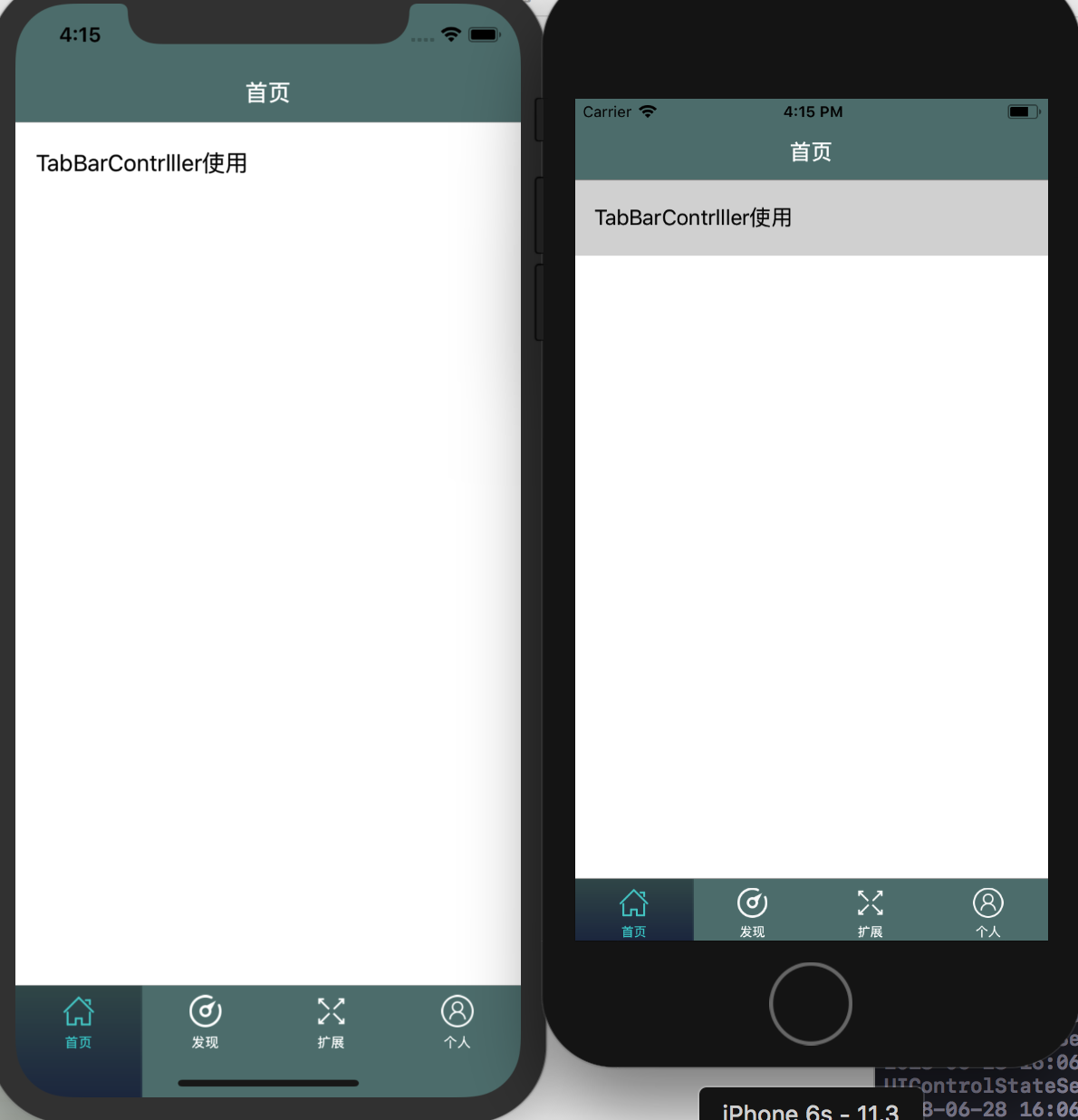
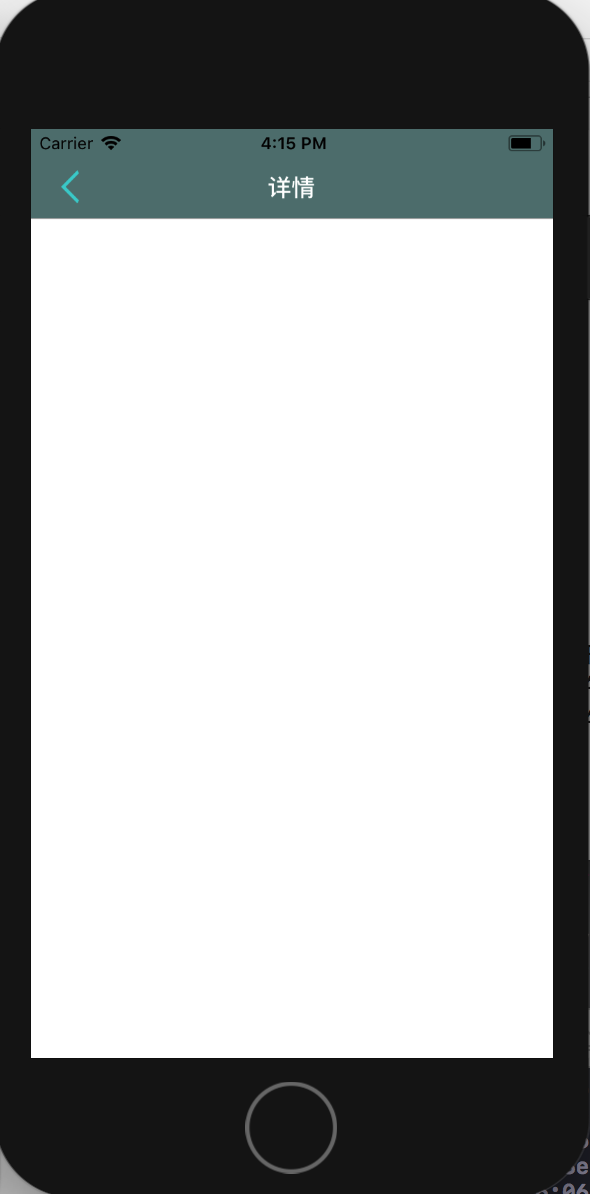
SLNavigationController.swift
import UIKit
class SLNavigationController: UINavigationController {
override func viewDidLoad() {
super.viewDidLoad()
navigationBar.isHidden = true
}
/// 重写Push方法
/// 所有的push动作都会调用此方法
/// - Parameters:
/// - viewController: 需要push的VC
/// - animated: 是否动画
override func pushViewController(_ viewController: UIViewController, animated: Bool) {
//如果不是栈底的控制器才需要隐藏,跟控制器不需要处理
if childViewControllers.count > 0{
//隐藏tabBar
viewController.hidesBottomBarWhenPushed = true
}
super.pushViewController(viewController, animated: true)
}
}SLTabBarController.swift
import UIKit
class SLTabBarController: UITabBarController {
override func viewDidLoad() {
super.viewDidLoad()
setupChildControllers()
tabBar.isTranslucent = false
}
override func didReceiveMemoryWarning() {
super.didReceiveMemoryWarning()
// Dispose of any resources that can be recreated.
}
}
//extension 类似于OC中的分类,在Swift中还可以用来切分代码块
//可以把相近功能的函数,放在一个extension中
//注意:和OC的分类一样,extension中不能定义属性
//MARK: -设置界面
extension SLTabBarController {
/// 设置所有子控制器
private func setupChildControllers(){
let array = [
["clsName":"SLHomeViewController","title":"首页","imageName":"home"],
["clsName":"SLFindViewController","title":"发现","imageName":"find"],
["clsName":"SLExtendViewController","title":"扩展","imageName":"extend"],
["clsName":"SLAccountFourViewController","title":"个人","imageName":"account"]
]
var arrayM = [UIViewController]()
for dict in array {
arrayM.append(controller(dict: dict))
}
///Use of unresolved identifier 'viewControllers'
viewControllers = arrayM
//tabbar选中背景图重新调整大小
var imageName = "tabbar_selectedBackImage"
if IPhoneX {
imageName = "tabbar_selectedBackImageIphoneX"
}
tabBar.selectionIndicatorImage = tabBarSelecedBackImage(imageName: imageName, imageSize: CGSize(width: Main_Screen_Width/CGFloat((viewControllers?.count)!), height: BottomBarHeight()))
tabBar.barTintColor = tabbarBackColor
}
/// 使用字典创建一个子控制器
///
/// - Parameter dict: 信息字典
/// - Returns: 子视图控制器
private func controller(dict: [String: String])->UIViewController{
//1,取得字典内容
//guard语句判断其后的表达式布尔值为false时,才会执行之后代码块里的代码,如果为true,则跳过整个guard语句
guard
let clsName = dict["clsName"],
let title = dict["title"],
let imageName = dict["imageName"],
//命名空间 项目的名字 + "." + "类名"
let cls = NSClassFromString(Bundle.main.namespace + "." + clsName) as? UIViewController.Type
else{
return UIViewController()
}
//2.创建视图控制器
let vc = cls.init()
vc.title = title
//3.设置图像
vc.tabBarItem.image = UIImage(named:imageName + "_normal")?.withRenderingMode(.alwaysOriginal)
vc.tabBarItem.selectedImage = UIImage(named: imageName + "_highlight")?.withRenderingMode(.alwaysOriginal)
//4.设置tabBar的标题字体(大小)
vc.tabBarItem.setTitleTextAttributes([NSAttributedStringKey.foregroundColor : UIColor.white], for: UIControlState.normal)
vc.tabBarItem.setTitleTextAttributes([NSAttributedStringKey.foregroundColor : textHeightColor], for: UIControlState.highlighted)
//系统默认是12号字,修改字体大小,要设置Normal的字体大小
//vc.tabBarItem.setTitleTextAttributes([NSAttributedStringKey.font : UIFont.systemFont(ofSize: 12)], for: .normal)
//5.设置tabbarItem选中背景图
//实例化导航控制器的时候,会调用重载的push方法 将rootVC进行压栈
let nav = SLNavigationController(rootViewController: vc)
return nav
}
func tabBarSelecedBackImage(imageName:String,imageSize:CGSize) -> UIImage {
let originalImage = UIImage(named: imageName)
let rect : CGRect = CGRect(x: 0, y: 0, width: imageSize.width, height: imageSize.height)
UIGraphicsBeginImageContext(rect.size)
originalImage?.draw(in: rect)
let image : UIImage = UIGraphicsGetImageFromCurrentImageContext()!
UIGraphicsEndImageContext()
return image
}
}上面代码中包含其他swift文件,这里只有SLTabBarController.swift及SLNavigationController.swift,其他文件在git上面。
参考:视频学习(忘了链接)
来源:oschina
链接:https://my.oschina.net/u/4261936/blog/3925266