[toc]
Nginx web基础入门
两种部署方式:
1)yum安装
更改官方源:
[root@web ~]# vim /etc/yum.repos.d/nginx.repo
[nginx]
name=nginx repo
baseurl=http://nginx.org/packages/centos/7/$basearch/
gpgcheck=0
enabled=1
安装依赖包
yum install -y gcc gcc-c++ autoconf pcre pcre-devel openssl-devel make automake
安装nginx-1.16.0
yum install -y nginx
启动nginx并设置开机自启
[root@web01 ~]# systemctl start nginx
[root@web01 ~]# systemctl enable nginx
启动报错:
报错原因:80端口被占用
解决方法:谁占用的,干掉谁
systemctl stop httpd
监测nginx是否启动成功
#方法一:监测进程
[root@web01 ~]# ps -ef|grep [n]ginx
root 12457 1 0 11:44 ? 00:00:00 nginx: master process /usr/sbin/nginx -c /etc/nginx/nginx.conf
nginx 12458 12457 0 11:44 ? 00:00:00 nginx: worker process
#方法二:监测端口
[root@web01 ~]# netstat -lntup|grep 80
tcp 0 0 0.0.0.0:80 0.0.0.0:* LISTEN 12457/nginx: master
#方法三:systemd
[root@web01 ~]# systemctl status nginx
● nginx.service - nginx - high performance web server
Loaded: loaded (/usr/lib/systemd/system/nginx.service; enabled; vendor preset: disabled)
Active: active (running) since Tue 2019-08-13 11:44:03 CST; 8min ago
Docs: http://nginx.org/en/docs/
Process: 12456 ExecStart=/usr/sbin/nginx -c /etc/nginx/nginx.conf (code=exited, status=0/SUCCESS)
Main PID: 12457 (nginx)
CGroup: /system.slice/nginx.service
├─12457 nginx: master process /usr/sbin/nginx -c /etc/nginx/nginx.conf
└─12458 nginx: worker process
#方法四:打开浏览器访问
#方法五:curl命令
[root@web01 ~]# curl 10.0.0.7
[root@web01 ~]# curl www.driverzeng.com
查看nginx的版本
[root@web01 ~]# nginx -v
nginx version: nginx/1.16.0
2)源码安装
解压
tar xf nginx-1.16.0.tar.gz
#创建www用户
groupadd www -g 666
useradd www -u 666 -g 666 -s /sbin/nologin -M
生成
./configure --prefix=/usr/local/nginx-1.16.0 \
--user=www \
--group=www \
--with-http_ssl_module \
--with-http_stub_status_module \
--with-stream
编译
make
安装
make install
如何升级nginx或者添加功能
ln -s /usr/local/nginx-1.16.0 /usr/local/nginx
#升级版本
./configure --prefix=/usr/local/nginx-1.17.2 \
--user=www \
--group=www \
--with-http_ssl_module \
--with-http_stub_status_module \
--with-stream \
--with-http_mp4_module
#重新软链接
rm -f /usr/local/nginx && ln -s /usr/local/nginx-1.17.2 /usr/local/nginx
-----------------------------------------------------------------------------------------
#添加模块
./configure --prefix=/usr/local/nginx_new-1.16.0 \
--user=www \
--group=www \
--with-http_ssl_module \
--with-http_stub_status_module \
--with-stream \
--with-http_mp4_module
#重新软链接
rm -f /usr/local/nginx && ln -s /usr/local/nginx_new-1.16.0 /usr/local/nginx
Ansible,SaltStack
先源码安装,然后打rpm包,放到yum仓库,然后yum安装
使用systemd管理nginx
vim /usr/lib/systemd/system/nginx.service
[Unit]
Description=nginx - high performance web server
Documentation=http://nginx.org/en/docs/
After=network-online.target remote-fs.target nss-lookup.target
Wants=network-online.target
[Service]
Type=forking
PIDFile=/usr/local/nginx/logs/nginx.pid
ExecStart=/usr/local/nginx/sbin/nginx #命令路径 -c /usr/local/nginx/conf/nginx.conf #主配置文件路径
ExecReload=/bin/kill -s HUP $MAINPID
ExecStop=/bin/kill -s TERM $MAINPID
[Install]
WantedBy=multi-user.target
nginx相关配置文件
1.Nginx主配置文件形参
| 路径 | 类型 | 作用 |
|---|---|---|
| /etc/nginx/nginx.conf | 配置文件 | nginx主配置文件 |
| /etc/nginx/conf.d/default.conf | 配置文件 | 默认网站配置文件 |
2.Nginx代理相关参数文件
| 路径 | 类型 | 作用 |
|---|---|---|
| /etc/nginx/fastcgi_params | 配置文件 | Fastcgi代理配置文件 |
| /etc/nginx/scgi_params | 配置文件 | scgi代理配置文件 |
| /etc/nginx/uwsgi_params | 配置文件 | uwsgi代理配置文件 |
3.Nginx编码相关配置文件
| 路径 | 类型 | 作用 |
|---|---|---|
| /etc/nginx/win-utf | 配置文件 | Nginx编码转换映射文件 |
| /etc/nginx/koi-utf | 配置文件 | Nginx编码转换映射文件 |
| /etc/nginx/koi-win | 配置文件 | Nginx编码转换映射文件 |
| /etc/nginx/mime.types | 配置文件 | Content-Type与扩展名 |
4.Nginx管理相关命令
| 路径 | 类型 | 作用 |
|---|---|---|
| /usr/sbin/nginx | 命令 | Nginx命令行管理终端工具 |
| /usr/sbin/nginx-debug | 命令 | Nginx命令行与终端调试工具 |
4.Nginx日志相关目录与文件
| 路径 | 类型 | 作用 |
|---|---|---|
| /var/log/nginx | 目录 | Nginx默认存放日志目录 |
| /etc/logrotate.d/nginx | 配置文件 | Nginx默认的日志切割 |
nginx的配置文件详解
Nginx主配置文件整体分为三块进行学习,分别是CoreModule(核心模块),EventModule(事件驱动模块),HttpCoreModule(http内核模块)
Nginx主配置文件/etc/nginx/nginx.conf是一个纯文本类型的文件,整个配置文件是以区块的形式组织的。一般,每个区块以一对大括号{}来表示开始与结束。
Nginx主配置文件整体分为三块进行学习,分别是CoreModule(核心模块),EventModule(事件驱动模块),HttpCoreModule(http内核模块)
CoreModule核心模块
user www; #Nginx进程所使用的用户
worker_processes 1; #Nginx运行的work进程数量(建议与CPU数量一致或auto)
error_log /log/nginx/error.log #Nginx错误日志存放路径
pid /var/run/nginx.pid #Nginx服务运行后产生的pid进程号
EventModule(事件驱动模块)
events {
worker_connections 25535; #每个worker进程支持的最大连接数
use epoll; #事件驱动模型, epoll默认
}
HttpCoreModule(http内核模块)
#http层开始
http {
#包含资源类型文件
include /etc/nginx/mime.types;
#默认以下载方式传输给浏览器(前提是该资源在mime.types中无法找到)
default_type application/octet-stream;
#日志格式
log_format main '$remote_addr - $remote_user [$time_local] "$request" '
'$status $body_bytes_sent "$http_referer" '
'"$http_user_agent" "$http_x_forwarded_for"';
#访问日志
access_log /var/log/nginx/access.log main;
#高效文件传输
sendfile on;
#搭配sendfile使用
#tcp_nopush on;
#长连接超时时间
keepalive_timeout 65;
#是否开启压缩
#gzip on;
#使用Server配置网站, 每个Server{}代表一个网站(简称虚拟主机)
'server' {
listen 80; #监听端口, 默认80
server_name driverzeng.com; #提供的域名
access_log access.log; #该网站的访问日志
#控制网站访问路径
'location' / {
root /usr/share/nginx/html; #存放网站源代码的位置
index index.html index.htm; #默认返回网站的文件
}
}
...
#第二个虚拟主机配置
'server' {
...
}
include /etc/nginx/conf.d/*.conf; #包含/etc/nginx/conf.d/目录下所有以.conf结尾的文件
} #http结束层
日志格式
log_format abd '$remote_addr - |$remote_user| [$time_local] "$request" '
'$status $body_bytes_sent $bytes_sent "$http_referer" '
'"$http_user_agent" "$http_x_forwarded_for"';
$remote_addr # 记录客户端IP地址
$remote_user # 记录客户端用户名
$time_local # 记录通用的本地时间
$time_iso8601 # 记录ISO8601标准格式下的本地时间
$request # 记录请求的方法以及请求的http协议
$status # 记录请求状态码(用于定位错误信息)
$body_bytes_sent # 发送给客户端的资源字节数,不包括响应头的大小
$bytes_sent # 发送给客户端的总字节数
$msec # 日志写入时间。单位为秒,精度是毫秒。
$http_referer # 记录从哪个页面链接访问过来的
$http_user_agent # 记录客户端浏览器相关信息
$http_x_forwarded_for #记录客户端IP地址
$request_length # 请求的长度(包括请求行, 请求头和请求正文)。
$request_time # 请求花费的时间,单位为秒,精度毫秒
# 注:如果Nginx位于负载均衡器,nginx反向代理之后, web服务器无法直接获取到客 户端真实的IP地址。
# $remote_addr获取的是反向代理的IP地址。 反向代理服务器在转发请求的http头信息中,
# 增加X-Forwarded-For信息,用来记录客户端IP地址和客户端请求的服务器地址。
game日志记录实战
location /favicon.ico{
access_log off;
return 200;
}
location /js/common.js{
access_log /var/log/nginx/js.log main;
}
日志切割
cat /etc/logrotate.d/nginx
/var/log/nginx/*.log {
daily # 每天切割日志
missingok # 日志丢失忽略
rotate 52 # 日志保留52天
compress # 日志文件压缩
delaycompress # 延迟压缩日志
notifempty # 不切割空文件
create 640 nginx adm # 日志文件权限
sharedscripts
postrotate # 切割日志执行的命令
if [ -f /var/run/nginx.pid ]; then #判断是否有pid
kill -USR1 `cat /var/run/nginx.pid`#重新加载
fi
endscript
}
手写虚拟主机
1.编辑虚拟主机,创建查询目录
[root@web01 conf.d]# vim game.conf
server {
#监听的端口
listen 80;
#域名,_;(要写ip) localhost;
server_name localhost;
#location 匹配规则
location / {
#指定站点目录
root /code/h5_games;
#指定索引页面(默认主页)
index index.html;
}
}
#创建站点目录
[root@web01 conf.d]# mkdir /code
#授权www用户给站点目录
[root@web01 conf.d]# chown -R www.www /code
#手动创建index
[root@web01 code]# echo game > /code/index.html
-----------------------------源码包编写-------------------------------------
注意:
1.nginx -V 找见nginx主配置文件,之后编写虚拟主机,单独创建目录;
2.注释主配置文件,除了调用include /etc/nginx/game.conf#写绝对路径
3.nginx -t#检查
4.重启
5.其他基本一致
2.上传,检查
[root@web01 code]# ll /code/
total 18860
-rw-r--r-- 1 root root 19304923 Aug 14 11:36 h5_games.zip
-rw-r--r-- 1 www www 5 Aug 14 11:51 index.html
[root@web01 code]# pwd
/code
[root@web01 code]# unzip h5_games.zip
3.检查nginx的语法是否存在错误
[root@web01 code]# nginx -t
nginx: the configuration file /etc/nginx/nginx.conf syntax is ok
nginx: configuration file /etc/nginx/nginx.conf test is successful
4.重载Nginx [reload|restart]
[root@web01 code]# systemctl reload nginx
5.设置hosts(基于域名)
MacBook-Pro:~ driverzeng$ sudo vim /etc/hosts#Windows下也可以
10.0.0.101 game.driverzeng.com
6.检测是否设置成功
MacBook-Pro:~ driverzeng$ ping game.driverzeng.com
PING game.driverzeng.com (10.0.0.101): 56 data bytes
64 bytes from 10.0.0.101: icmp_seq=0 ttl=64 time=0.267 ms
64 bytes from 10.0.0.101: icmp_seq=1 ttl=64 time=0.450 ms
64 bytes from 10.0.0.101: icmp_seq=2 ttl=64 time=0.508 ms
64 bytes from 10.0.0.101: icmp_seq=3 ttl=64 time=0.464 ms
7.浏览器检测
打开浏览器访问:http://game.driverzeng.com
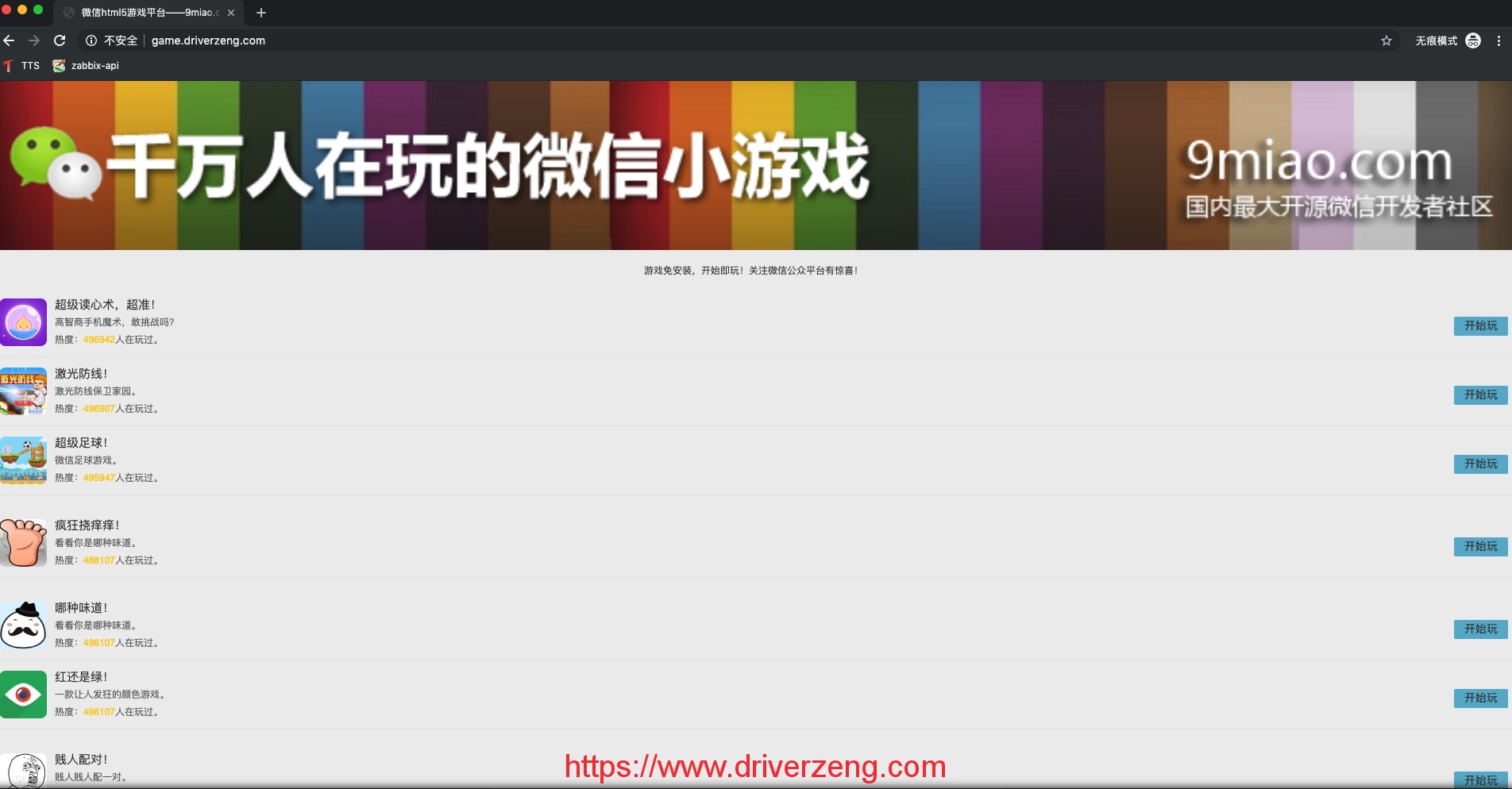 

虚拟主机
通常在企业中可能会有很多业务系统,那么多套业务服务如何使用Nginx配置?
 

如果使用如上方式部署,则需要多台服务器配置Nginx,但如果使用虚拟主机方式,则在同一个Nginx上运行多套单独服务,这些服务是相互独立的。简单来说,看似多套业务系统,实则可以运行在一台Nginx服务上
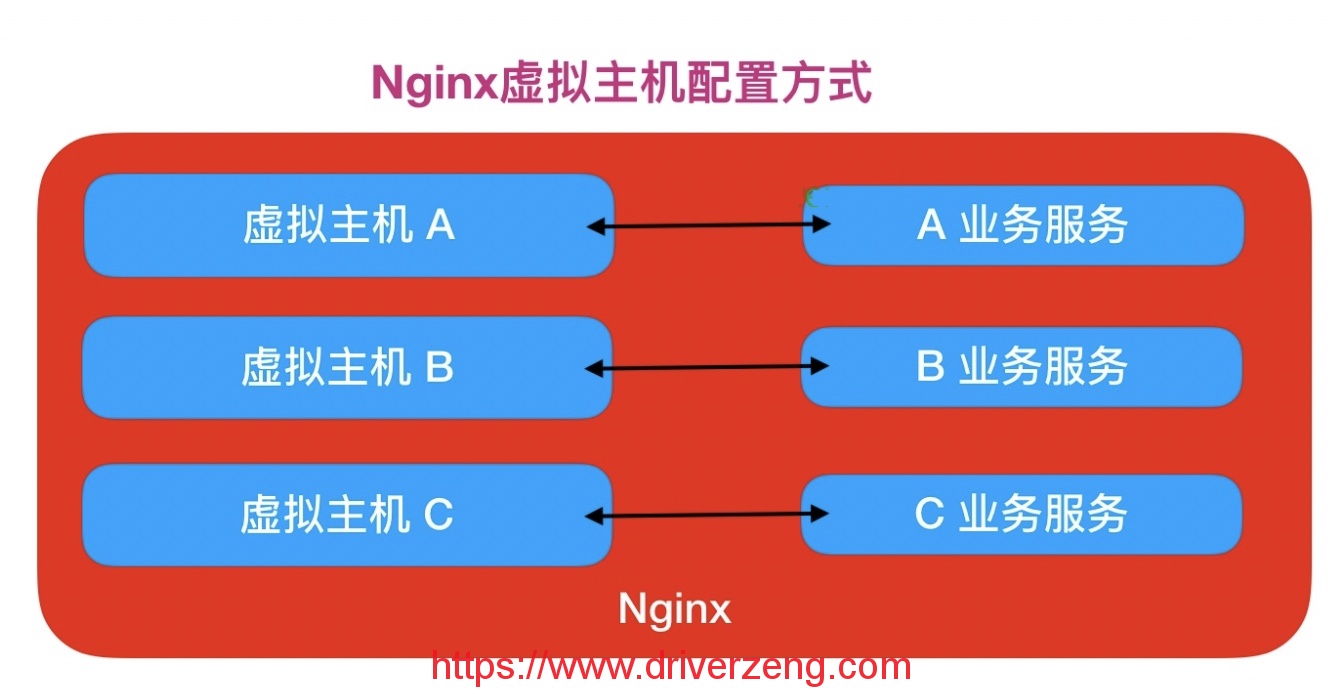 

Nginx配置虚拟主机有如下三种方式:
方式一、基于主机多IP方式
方式二、基于端口的配置方式
方式三、基于多个hosts名称方式(多域名方式)
 

- 那么基于多IP的方式,有如下两种方式:
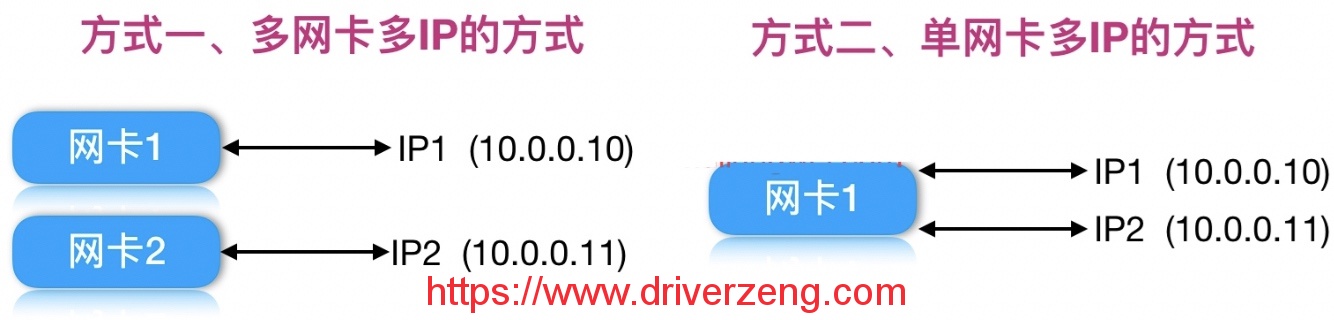 

1).配置多网卡多IP的方式
server {
...
listen 10.0.0.10:80;
...
}
server {
...
listen 10.0.0.11:80;
...
}
2).配置单网卡多IP的方式
#添加一个IP
[root@web01 ~]# ip addr add 10.0.0.11/24 dev eth0
# 虚拟机配置方案
[root@web01 ~]# cat /etc/nginx/conf.d/addr1.conf
server {
...
listen 10.0.0.10:80;
...
}
[root@web01 ~]# cat /etc/nginx/conf.d/addr2.conf
server {
...
listen 10.0.0.11:80;
...
}
 

Nginx多端口虚拟主机方式,具体配置如下
#仅修改listen监听端口即可, 但不能和系统端口出现冲突
[root@web01 ~]# cat /etc/nginx/conf.d/port1.conf
server {
...
listen 80;
...
}
[root@web01 ~]# cat /etc/nginx/conf.d/port2.conf
server {
...
listen 81;
...
}
[root@web01 ~]# cat /etc/nginx/conf.d/port3.conf
server {
...
listen 82;
...
}
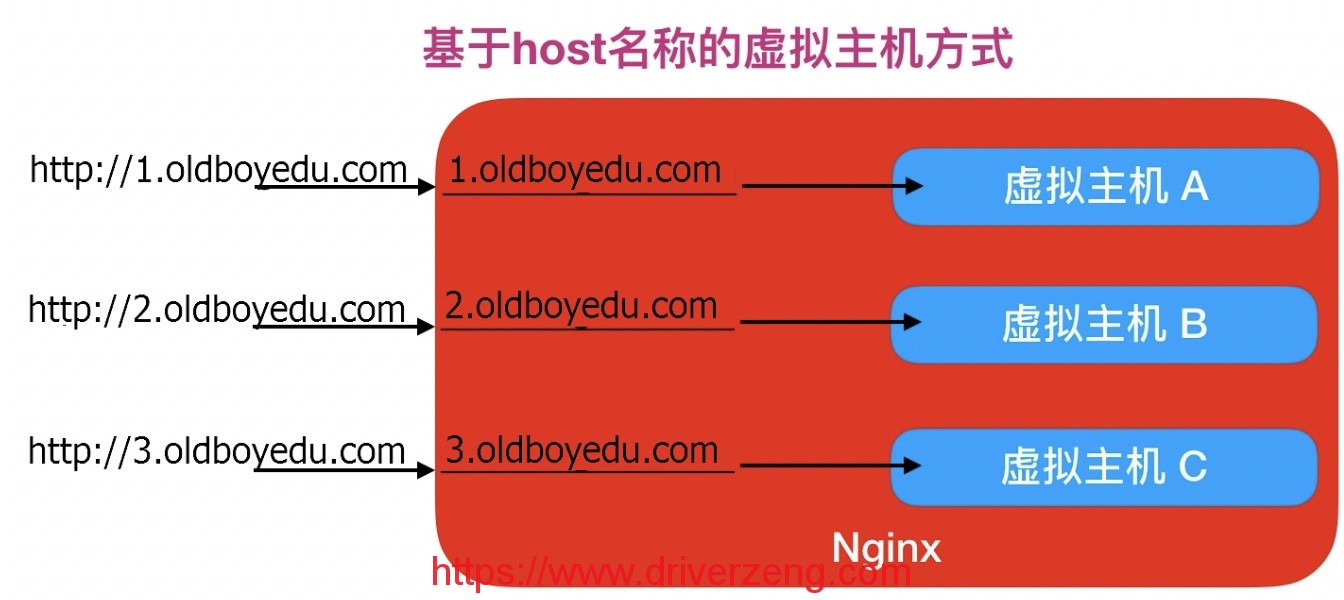 

1.创建对应的**web站点目录以及程序代码
[root@web01 ~]# mkdir /soft/code/{server1,server2}
[root@web01 ~]# echo "server1" > /code/server1/index.html
[root@web01 ~]# echo "server2" > /code/server2/index.html
2.配置不同域名的虚拟主机
[root@web02 ~]# cat /etc/nginx/conf.d/server1.conf
server {
listen 80;
server_name 1.oldboyedu.com;
root /code/server1;
index index.html;
...
}
[root@web01 ~]# cat /etc/nginx/conf.d/server2.conf
server {
...
listen 80;
server_name 2.oldboyedu.com;
root /code/server2;
index index.html;
}
来源:oschina
链接:https://my.oschina.net/u/4416333/blog/4078475