1.软件部分介绍
微信小程序是一种新的应用,用户不需要下载应用只用通过扫二维码或者打开链接就能使用,使用完后不需要卸载,直接关闭就行了。微信在2017年初推出微信小程序开发环境。任何企业,媒体,个人都可以注册开发。是一种全新的 开发模式。微信也因此受到许多程序员的一致好评,尤其是微信小程序的云开发,提供大量数据处理接口,让初学者也可以很快入手。不需要后端数据库的支持,自己一个人就可以开发前端和后台。
微信小程序为蓝牙模块提供了18个API。其中低功率蓝牙9个,传统蓝牙9个。本次设计使用了其中的9个接口:
(1) openBluetoothAdapter,这个API用来初始化蓝牙适配器;
(2) startBluetoothDevicesDiscovery,开始搜索蓝牙设备;
(3) onBluetoothDeviceFound,判断搜索到的蓝牙设备的信号强度;
(4) createBLEConnection,连接搜索到的蓝牙设备;
(5) stopBluetoothDevicesDiscovery,关闭搜索蓝牙设备;
(6) getBLEDeviceServices,获取蓝牙的deviceId;
(7) getBLEDeviceCharacteristics,获取蓝牙设备服务的所有特征值;
(8) notycharacteristicsId,启用低功耗蓝牙特征值的notify功能;
(9) writeBLECharacteristicValue,通过微信小程序向蓝牙模块发送命令。
js源代码
Page({
/**
* 页面的初始数据
*/
data: {
connect: false,
send_hex: false,
send_string: true,
send_string_val: 'Hex',
recv_string: true,
recv_string_val: 'Hex',
recv_value: '',
send_number: 0,
recv_number: 0,
recv_hex: true,
wendu: 30,
yanwu: 60
},
/*** 生命周期函数--监听页面加载 */
onLoad: function (options) {
wx.stopBluetoothDevicesDiscovery({
success: function (res) {
console.log('停止搜索设备', res)
}
})
console.log(options);
this.setData({
deviceId: options.id,
deviceName: options.name
});
console.log('设备的ID', this.data.deviceId);
},
/*** 生命周期函数--监听页面显示 */
onShow: function () {
wx.stopBluetoothDevicesDiscovery({
success: function (res) {
console.log('停止搜索设备', res)
}
})
var that = this;
/* 连接中动画 */
wx.showLoading({
title: '连接中...',
});
/* 开始连接蓝牙设备 */
wx.createBLEConnection({
deviceId: that.data.deviceId,
success: function (res) {
console.log('连接成功', res);
wx.hideLoading();
/* 获取设备的服务UUID */
wx.getBLEDeviceServices({
deviceId: that.data.deviceId,
success: function (service) {
that.setData({
serviceId: "0000FFE0-0000-1000-8000-00805F9B34FB" //确定需要的服务UUID
});
console.log('需要的服务UUID', that.data.serviceId)
that.Characteristics(); //调用获取特征值函数
},
});
that.setData({
connect: true
})
},
})
},
Characteristics: function () {
var that = this;
var device_characteristics = [];
var characteristics_uuid = {};
wx.getBLEDeviceCharacteristics({
deviceId: that.data.deviceId,
serviceId: that.data.serviceId,
success: function (res) {
var characteristics = res.characteristics; //获取到所有特征值
var characteristics_length = characteristics.length; //获取到特征值数组的长度
console.log('获取到特征值', characteristics);
console.log('获取到特征值数组长度', characteristics_length);
that.setData({
notycharacteristicsId: "0000FFE1-0000-1000-8000-00805F9B34FB", //需确定要的使能UUID
characteristicsId: "0000FFE1-0000-1000-8000-00805F9B34FB" //暂时确定的写入UUID
});
console.log('使能characteristicsId', that.data.notycharacteristicsId);
console.log('写入characteristicsId', that.data.characteristicsId);
that.notycharacteristicsId(); //使能事件
},
})
},
/* 使能函数 */
notycharacteristicsId: function () {
var that = this;
var recv_value_ascii = "";
var string_value = "";
var recve_value = "";
wx.notifyBLECharacteristicValueChange({
deviceId: that.data.deviceId,
serviceId: that.data.serviceId,
characteristicId: that.data.notycharacteristicsId,
state: true,
success: function (res) {
console.log('使能成功', res);
/* 设备返回值 */
wx.onBLECharacteristicValueChange(function (res) {
var length_hex = [];
var turn_back = "";
var result = res.value;
var hex = that.buf2hex(result);
console.log('返回的值', hex);
if (that.data.recv_string == true) {
/* 成功接收到的值的展示 */
that.setData({
recv_value: that.data.recv_value + hex
});
/* 接收成功的值的字节 */
var recv_number_1 = that.data.recv_number + hex.length / 2;
var recv_number = Math.round(recv_number_1);
that.setData({
recv_number: recv_number
});
} else {
console.log('设备返回来的值', hex);
var f_hex = hex;
var length_soy = f_hex.length / 2;
var length = Math.round(length_soy);
for (var i = 0; i < length; i++) {
var hex_spalit = f_hex.slice(0, 2);
length_hex.push(hex_spalit);
f_hex = f_hex.substring(2);
}
console.log('length_hex', length_hex);
for (var j = 0; j < length_hex.length; j++) {
var integar = length_hex[j]; //十六进制
recve_value = parseInt(integar, 16); //十进制
console.log('recve_value', recve_value);
turn_back = turn_back + String.fromCharCode(recve_value);
console.log('turn_back', turn_back);
}
console.log('最终转回来的值', turn_back)
var recv_number_1 = that.data.recv_number + turn_back.length;
var recv_number = Math.round(recv_number_1);
that.setData({
recv_number: recv_number,
recv_value: that.data.recv_value + turn_back
})
}
});
},
fail: function (res) {
console.log('使能失败', res);
}
})
},
/* 断开连接 */
DisConnectTap: function () {
var that = this;
wx.closeBLEConnection({
deviceId: that.data.deviceId,
success: function (res) {
console.log('断开设备连接', res);
wx.reLaunch({
url: '../index/index',
})
}
});
},
/*** 生命周期函数--监听页面卸载 */
onUnload: function () {
var that = this;
wx.closeBLEConnection({
deviceId: that.data.deviceId,
success: function (res) {
console.log('断开设备连接', res);
}
});
},
/* 清除Recv Bytes */
CleanNumberRecv: function () {
this.setData({
recv_number: 0
})
},
/* ArrayBuffer类型数据转为16进制字符串 */
buf2hex: function (buffer) { // buffer is an ArrayBuffer
var hexArr = Array.prototype.map.call(
new Uint8Array(buffer),
function (bit) {
return ('00' + bit.toString(16)).slice(-2)
}
)
return hexArr.join('');
},
switch1Change: function (e) {
var that = this;
let buffer = new ArrayBuffer(1)
let dataView = new DataView(buffer)
if (e.detail.value) {
dataView.setUint8(0, 0)
} else {
dataView.setUint8(0, 1)
}
wx.writeBLECharacteristicValue({
deviceId: that.data.deviceId,
serviceId: that.data.serviceId,
characteristicId: that.data.characteristicsId,
value: buffer,
success: function (res) {
console.log('数据发送成功', res);
console.log(buffer);
},
fail: function (res) {
console.log('调用失败', res);
/* 调用失败时,再次调用 */
wx.writeBLECharacteristicValue({
deviceId: that.data.deviceId,
serviceId: that.data.serviceId,
characteristicId: that.data.characteristicsId,
value: buffer,
success: function (res) {
console.log('第2次数据发送成功', res);
}
})
}
})
},
switch1Change1: function (e) {
var that = this;
let buffer = new ArrayBuffer(1)
let dataView = new DataView(buffer)
if (e.detail.value) {
dataView.setUint8(0, 2)
} else {
dataView.setUint8(0, 3)
}
wx.writeBLECharacteristicValue({
deviceId: that.data.deviceId,
serviceId: that.data.serviceId,
characteristicId: that.data.characteristicsId,
value: buffer,
success: function (res) {
console.log('数据发送成功', res);
console.log(buffer);
},
fail: function (res) {
console.log('调用失败', res);
/* 调用失败时,再次调用 */
wx.writeBLECharacteristicValue({
deviceId: that.data.deviceId,
serviceId: that.data.serviceId,
characteristicId: that.data.characteristicsId,
value: buffer,
success: function (res) {
console.log('第2次数据发送成功', res);
}
})
}
})
},
add: function (e) {
var id = e.target.id;
if (this.data[id] > 98) {
wx.showToast({
title: '已超过最大数值',
icon: 'loading',
duration: 2000
})
return;
}
this.setData({
[id]: +this.data[id] + 1
});
this.numbers(id)
},
lessen: function (e) {
var id = e.target.id;
if (this.data[id] < 1) {
wx.showToast({
title: '已小于最小数值',
icon: 'loading',
duration: 2000
})
return;
}
this.setData({
[id]: +this.data[id] - 1
});
this.numbers(id)
},
changeVal: function (e) {
var id = e.target.id;
if (e.detail.value < 1 || e.detail.value > 100) {
wx.showToast({
title: '请输入有效数值',
icon: 'loading',
duration: 2000
})
return;
}
this.setData({
[id]: e.detail.value
});
this.numbers(id)
},
numbers: function (id) {
var that = this;
var number = '9';
let buffer = new ArrayBuffer(1)
let dataView = new DataView(buffer)
console.log(id)
if (id == 'wendu') {
number = '8' + that.data[id];
dataView.setUint8(0, 8)
} else {
number = number + that.data[id];
dataView.setUint8(0, number)
}
wx.writeBLECharacteristicValue({
deviceId: that.data.deviceId,
serviceId: that.data.serviceId,
characteristicId: that.data.characteristicsId,
value: buffer,
success: function (res) {
console.log('数据发送成功', res);
console.log(buffer);
}
})
}
})wxss源代码
.connect_box {
width: 100%;
height: 30px;
line-height: 30px;
font-size: 32rpx;
color: #666;
font-family: "Microsoft YaHei";
}
.connect_device_name{
float: left;
padding-left: 10px;
color: #39beff;
}
.connect_state {
float: right;
padding-right: 10px;
text-decoration: underline;
color: #39beff;
}
.fan{
width: 2rem;
height: 2rem;
vertical-align: middle;
margin-left: 2.25rem;
margin-right: 0.25rem;
}
.water{
width: 2.5rem;
height: 2rem;
vertical-align: middle;
margin-left: 2rem;
}
.name{
display: inline-block;
width: 22%;
margin-left: 1.5rem;
font-size: 0.9rem;
}
.key{
float: right;
margin-right: 2rem;
margin-top: 0.2rem;
}
.detail_box{
padding: 1.5rem 0;
border-bottom: 1px solid #ccc;
}
.num {
display: inline-block;
width: 45%;
text-align: right;
vertical-align: middle;
}
.num input {
display: inline-block;
width: 2rem;
text-align: center;
border: 1px solid #f2f2f2;
border-left: none;
border-right: none;
color: #a2a2a2;
}
.num text {
display: inline-block;
width: 1.4rem;
height: 1.4rem;
line-height: 1.4rem;
text-align: center;
border: 1px solid #f2f2f2;
vertical-align: top;
color: #dcdcdc;
}
.wendu{
width:1.9rem;
height:2rem;
vertical-align:middle;
margin-left:2.3rem;
margin-right:.3rem;
}wxml源代码<view class="connect_box">
<text class='connect_device_name'>{{deviceName}}</text>
<text wx:if="{{connect}}" class="connect_state" catchtap="DisConnectTap">已连接</text>
<text wx:else class="connect_state">未连接</text>
</view>
<view >
<view class="detail_box">
<image src='../../images/airFan.png' class="fan"></image>
<view class='name'>风扇</view>
<switch bindchange="switch1Change" class='key' />
</view>
<view class="detail_box">
<image src='../../images/waterPump.png' class="water"></image>
<view class='name'>水泵</view>
<switch bindchange="switch1Change1" class='key' />
</view>
<view class="detail_box">
<image src='../../images/temperature.png' class="wendu"></image>
<view class='name'>温度阀值</view>
<view class='num'>
<text style='border-radius: 3px 0 0 3px;' id='wendu' bindtap='lessen'>-</text>
<input type='number' value='{{wendu}}' name='piece' id='wendu' bindblur="changeVal" />
<text style='border-radius: 0 3px 3px 0;' id='wendu' bindtap='add'>+</text>
</view>
</view>
<view class="detail_box">
<image src='../../images/smog.png' class="water"></image>
<view class='name'>烟雾阀值</view>
<view class='num'>
<text style='border-radius: 3px 0 0 3px;' id='yanwu' bindtap='lessen'>-</text>
<input type='number' value='{{yanwu}}' name='piece' id='yanwu' bindblur="changeVal" />
<text style='border-radius: 0 3px 3px 0;' id='yanwu' bindtap='add'>+</text>
</view>
</view>
</view>微信小程序展示页面
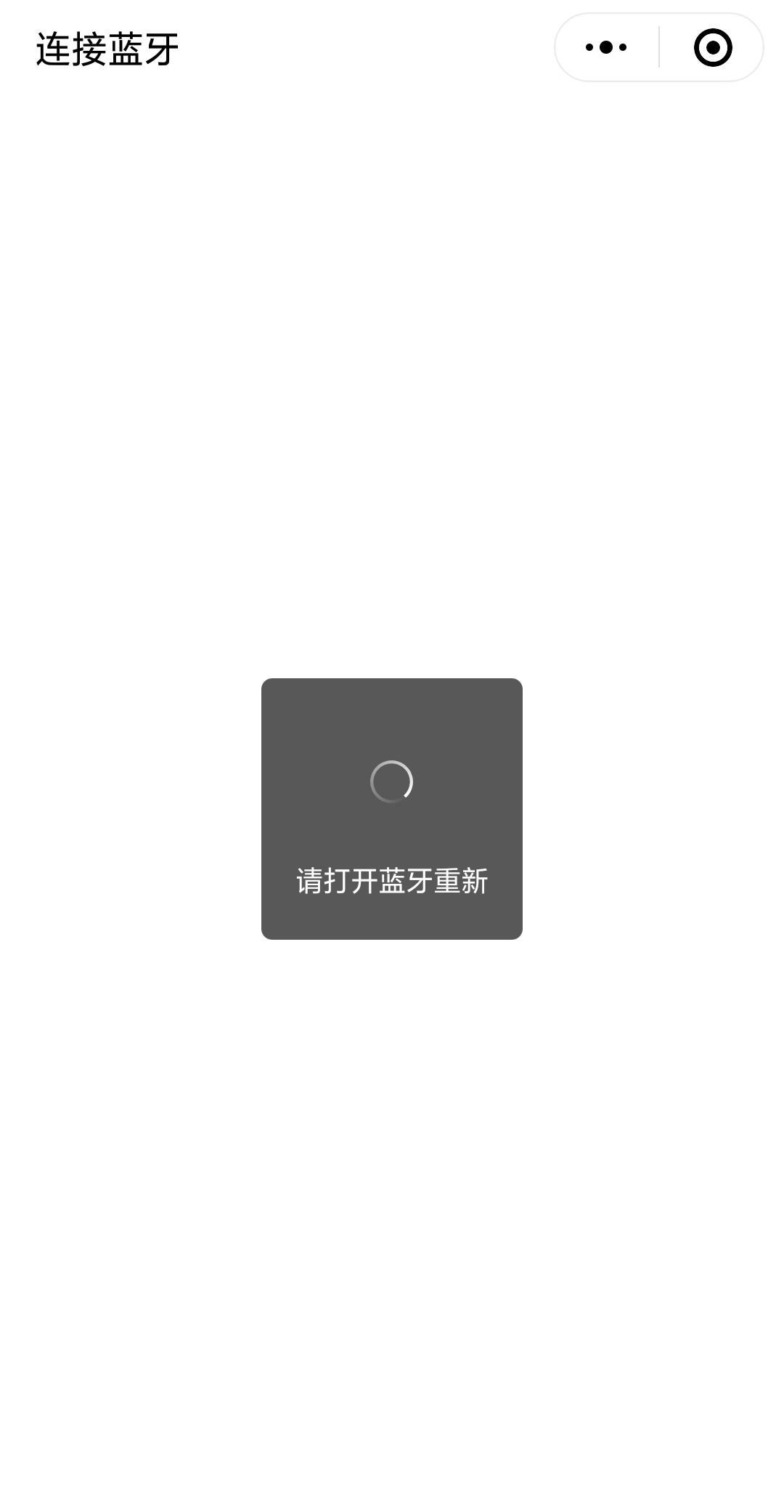


微信小程序不能在电脑上模拟,智能用手机操作,我们需要用手机打开我们的微信小程序。首先如果手机蓝牙没有打开回提醒打开蓝牙重新加载。如果手机蓝牙打开了就会去搜索附近的蓝牙模块,搜索到自己的低功率蓝牙,点击就可以连接到自己的蓝牙。我们就到了控制页面。
我们可以通过微信小程序风扇和水泵。点击开关时会调用writeBLECharacteristicValue接口通过蓝牙模块给单片机发送指令,控制单片机上的风扇和水泵等硬件设备。
2.硬件设备介绍
硬件部分主要介绍单片机、低功率蓝牙、风扇和水泵。单片机用什么型号的都行,都能与蓝牙模块正常通信,收发数据。低功率蓝牙主要优点是功率低,寿命长,价格便宜。多用于硬件连接上位机软件。风扇和水泵是外接设备,由单片机控制。1.单片机
单片机的型号是stc89c52rc,STC89C52RC是STC公司生产的一种低功耗、高性能CMOS8位微控制器,具有8K字节系统可编程Flash存储器。STC89C52使用经典的MCS-51内核,但是做了很多的改进使得芯片具有传统的方法51单片机不具备的功能。在单芯片上,拥有灵巧的8 位CPU 和在系统可编程Flash,使得STC89C52为众多嵌入式控制应用系统提供高灵活、超有效的解决方案。
2.蓝牙模块
我用的是蓝牙型号是HC-06,给HC-06上电之后,HC-06的指示灯会不停地闪烁,这个时候就标志着进入AT模式了,配置的时候,HC-06的Rx和Tx 接到 51单片机的 Rx和 Tx,一般是P3.0,和P3.1,正常工作时,HC-06的Rx和Tx 接到 51单片机的 Tx和 Rx,8位数据位,1位结束位,无奇偶校验。一般HC-06模块的默认名称就是hc-06,默认配对密码是1234或0000。我们如果连接微信小程序,我们要把密码取消,这样微信小程序才能直接来连接。
3.风扇和水泵
风扇和水泵是直接供电就可以使用,我们只需要一个继电器就可以控制这两个设备,我选择了P3.5,P3.4这两个引脚来控制,高电平驱动,低电平关闭,这两个外接设备主要是测试数据有没有接受成功。
单片机程序主程序
void ctrl(unsigned char a) //单字节数据接收
{ //注意:若单片机TXD(P3.1)无上拉能力,必须在P3.1端接上拉电阻。本次测试需要接上拉电阻
TI=0;
SBUF=a;
while(TI==0);
TI=0;
Mode=1;
if(SBUF==0){
LED_yanwu=0;
baojing=0;
fs=0;
led1=0;
led2=0;
}else if(SBUF==1){
LED_yanwu=1;
baojing=1;
fs=1;
Mode=0;
}else if(SBUF==2){
baojing=0;
LED_wendu=0;
fs1=0;
}else if(SBUF==3){
baojing=1;
LED_wendu=1;
fs1=1;
led1=0;
led2=0;
Mode=0;
}
}
void main()
{
check_wendu();
check_wendu();
Init1602();
ES=0; //关中断
SCON = 0x50; // REN=1允许串行接受状态,串口工作模式1,
//10位UART(1位起始位,8位数据位,1位停止位,无奇偶校验),波特率可变
TMOD = 0x20; // 定时器1工作于方式2,8位自动重载模式, 用于产生波特率
TH1=TL1=0xFD; // 波特率9600 (本次测试采用晶振为11.0592)
PCON &= 0x7f; // 波特率不倍增
TR1 = 1; //定时器1开始工作,产生波特率
TI=0; //接收标志位置0
RI=0;
ES=1;
while(1)
{
temp=ADC0809();
check_wendu();
Key();
if(RI==1) // 是否有数据到来
{
RI = 0;
ctrl(SBUF);
}
Display_1602(yushe_wendu,yushe_yanwu,c,temp); //c温度值,temp烟雾值
if(Mode==0)
{
if(temp>=yushe_yanwu)
{
LED_yanwu=0;
baojing=0;
fs=0;
}
else
{
LED_yanwu=1;
}
if(c>800){
c = 0;
}
if(c>=(yushe_wendu*10))
{
baojing=0;
LED_wendu=0;
fs1=0;
}
else
{
LED_wendu=1;
}
if((temp<yushe_yanwu)&&(c<(yushe_wendu*10)))
{
baojing=1;
fs=1;
fs1=1;
}
}
}
}硬件实物图

数据采集显示正常,微信小程序可以正常控制单片机的水泵和风扇,通信正常无异常。硬件部分我就简单的拿出来说了一下,所涉及到的知识肯定比我展示到的多,软件部分主要是对低功率蓝牙的搜索,连接,发送数据比较麻烦。
来源:oschina
链接:https://my.oschina.net/u/4337873/blog/4486873