
碎碎念:最近本来在研究SubstancePainter。突然发现maya里有多出来Substance程序纹理插件。查了一下,居然在maya2012就添加进来了,只不过需要在插件管理器里加载,所以一直都没注意到。(哎呀,我快被知识抛弃了,55555要快速召回它啦。)
现在maya附带的版本1.2.2.0已经过时,官方支持的版本是1.3.0.0 。使用Substance插件可以直接在Maya中加载在Substance Designer中创建的Substance材质(*.sbsar)。该插件将创建一个Maya材质,并将substance纹理输入到材质通道输入中。可以更改substance参数,纹理将自动更新。
试用下来觉得还是挺不错的,如果有材质库,真是分分钟出效果啊。只不过支持的最高分辨率为2048*2048,但程序纹理嘛,可以提高重复值啊,先用用再说咯。官方正在写2.0版本,可以期待一下新的内容。
Substance官方帮助文档:https://support.allegorithmic.com/documentation/integrations/maya-149291349.html
基础设置方法:
- 打开Hypershade材质编辑器,并创建 Substance节点。
- 选择Substance节点,然后设置Workflow工作流程。
- 加载Substance文件*.sbsar(Substance文件位于 C:\Program Files\Autodesk\Maya2018\plug-ins\substance\substances)
- 点击Diffuse按键,会自动创建一个材质节点。其他层同样的操作。创建贴图后按键会变为绿色。
- 调整substance节点参数,使用Viewport2.0实时显示调整效果。
- 调整好之后烘焙贴图,这样可以便于提高渲染速度。
| Workflow | |
|---|---|
| Classic | Non-PBR materials - creates a phongE maya material - Legacy Support |
| PBR | PBR Materials - creates a stingray PBS material/Shader - Main option to use |
| Custom | Does not create a material. Only generates substance outputs *Will need to enable Auto-Baking to create textures for use with 3rd Party renders |
经典模式是非PBR材质,会创建phongE材质球。
PBR模式它创建的是stingray PBS 材质,只支持硬件显示,游戏使用。(如需了解见maya帮助文档http://help.autodesk.com/view/MAYALT/2016/CHS/?guid=GUID-EBC6DF48-857D-4230-9D3C-0B04DAF58403,这又是一大片知识点诶。但这不是重点。)
重点是请选择自定义模式,它不会创建材质,只会创建输出的接口啦。自己创建所需要的材质球,例如arnold材质、redshift材质啊等等,然后自己手动连接上去。特别注意!!一定要开启自动烘焙,在Substance节点的最下方勾选自动烘焙,第三方渲染器才会渲染出来!
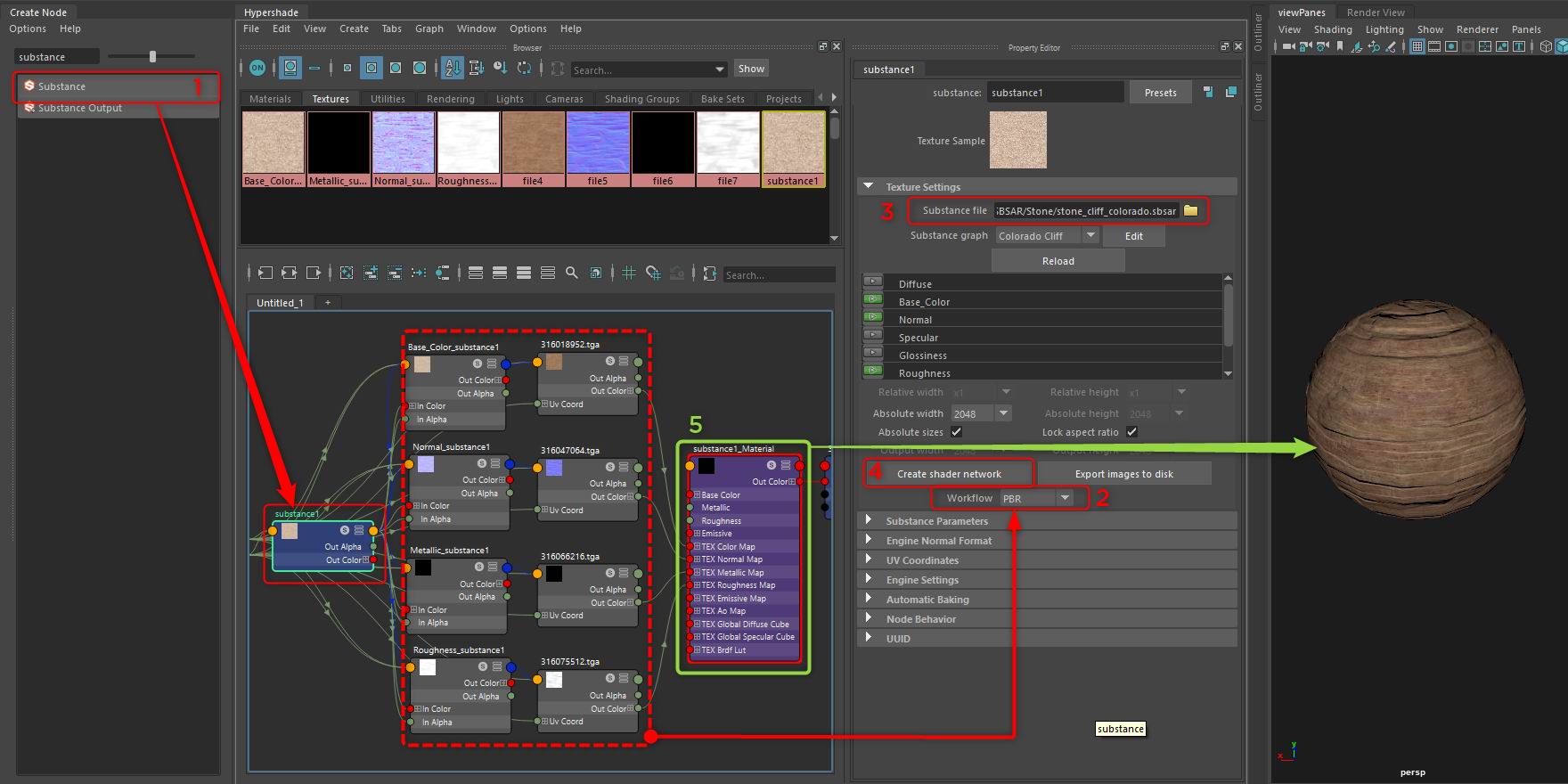
Arnold链接方式:
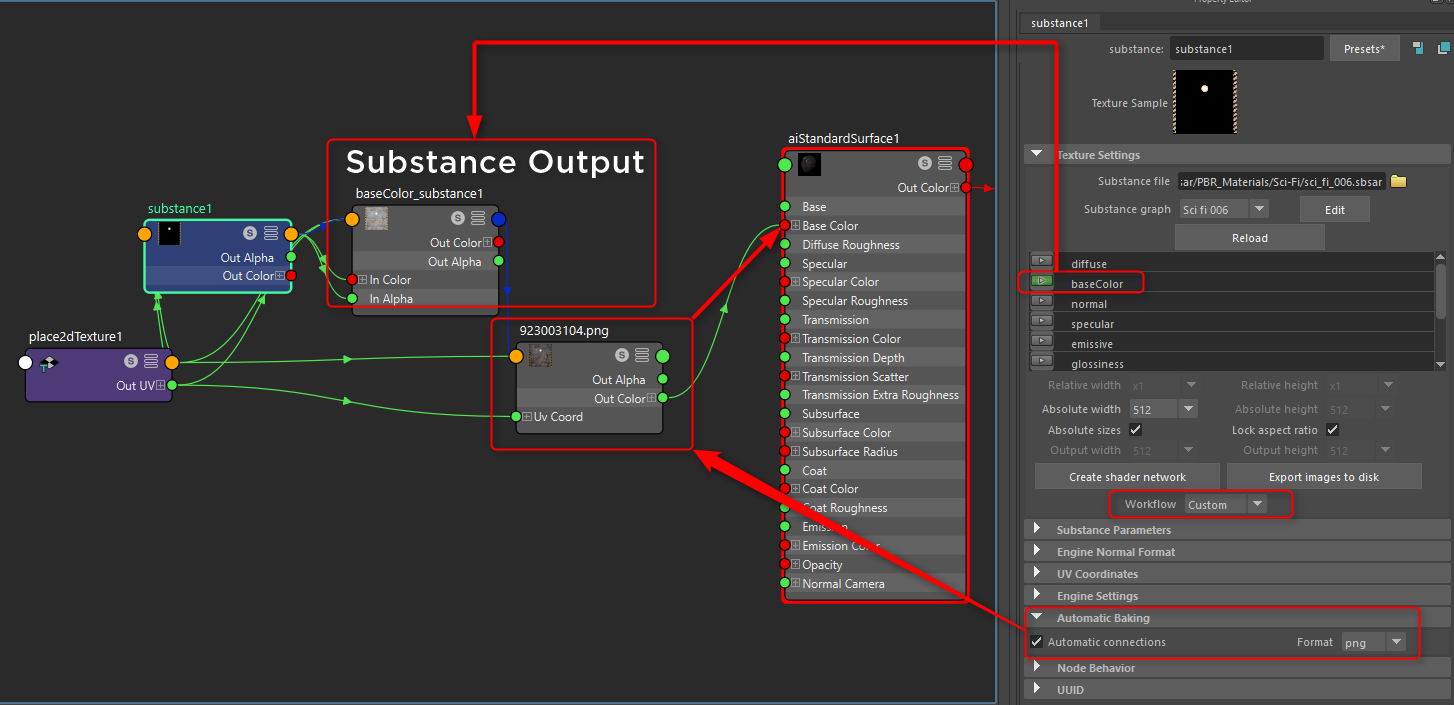
其他
Substance Painter to Arnold Renderer
| Substance Texture | Color Space | Arnold Standard Surface |
|---|---|---|
| (Plug this texture) | (Using this color space) | (Into this slot on the ai Shader) |
| base color | sRGB | Base / Color |
| roughness | RAW + alpha is luminance | Specular / Roughness |
| metallic | RAW + alpha is luminance | Base / Metalness |
| normal | RAW | Geometry / Bump Mapping |
| Opacity | RAW + alpha is luminance | Transmission Weight |
| Height (Optional) | RAW + alpha is luminance | displacementShader > SG Displacement mat input |
Important Note - in the Bump2D node for the Normal Map you need to set the bump2D to Tangent Space Normals and then find the Arnold dropdown and uncheck the flip Red and Green channels.
来源:oschina
链接:https://my.oschina.net/u/4331949/blog/3643827