使用element UI的table默认属性,绘制表格如下:
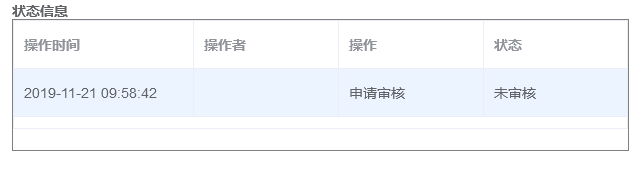
该表格的行高太大了,于是想调小一些。
查看官网的文档,table有几个属性,
row-style:行的 style 的回调方法,也可以使用一个固定的 Object 为所有行设置一样的 Style。类型:Function({row, rowIndex})/Object
cell-style:单元格的 style 的回调方法,也可以使用一个固定的 Object 为所有单元格设置一样的 Style。类型:Function({row, column, rowIndex, columnIndex})/Object
header-row-style:表头行的 style 的回调方法,也可以使用一个固定的 Object 为所有表头行设置一样的 Style。类型:Function({row, rowIndex})/Object
header-cell-class-name:表头单元格的 style 的回调方法,也可以使用一个固定的 Object 为所有表头单元格设置一样的 Style。类型:Function({row, column, rowIndex, columnIndex})/Object
于是在el-table中增加四个属性(绿色字体):
<el-table
ref="zeroTable"
v-loading="iLoading"
:data="iTableData"
:row-style="iRowStyle"
:cell-style="iCellStyle"
:header-row-style="iHeaderRowStyle"
:header-cell-style="iHeaderCellStyle"
:style="iStyle"
:stripe="iStripe"
:border="iBorder"
:max-height="iMaxHeight"
:height="iMaxHeight"
:default-sort="iDefaultSort"
:highlight-current-row="iHighLightCurRow"
@row-click="TableRowClickHandle"
@row-dblclick="TableDoubleRowClickHandle"
@selection-change="TableMultipleSelectionHandle">因为四个属性的返回值类型是function或Object,所以我在methods中增加了四个函数:
iRowStyle:function ({row, rowIndex}) {
return 'height:35px';
},
iHeaderRowStyle:function ({row, rowIndex}) {
return 'height:35px';
},
iCellStyle:function ({row, column, rowIndex, columnIndex}) {
return 'padding:0px'
},
iHeaderCellStyle:function ({row, column, rowIndex, columnIndex}) {
return 'padding:0px'
}然后表格的展示效果变成如下:

表格的行高修改成功
来源:oschina
链接:https://my.oschina.net/u/4332911/blog/3343231