Drawer indicator in lollipop play store
I am using a Nexus 7 with the Android 5.0 preview build.
On this page http://developer.android.com/tools/support-library/index.html
I see
-
It is very easy.
Your layout with DrawerLayout looks the same as always. You use android.support.v4.widget.DrawerLayout and create drawers and content area:
<android.support.v4.widget.DrawerLayout xmlns:android="http://schemas.android.com/apk/res/android" android:id="@+id/drawerLayout" android:layout_width="match_parent" android:layout_height="match_parent" > <RelativeLayout android:id="@+id/content_frame" android:layout_width="match_parent" android:layout_height="match_parent" android:background="#ff0" android:orientation="vertical" > </RelativeLayout> <ListView android:id="@+id/leftDrawer" android:layout_width="290dp" android:layout_height="match_parent" android:layout_gravity="start" android:background="#f0f" android:choiceMode="singleChoice" android:clickable="true" android:divider="@null" android:dividerHeight="0dp" android:scrollbars="none" />Main changes are in your java code. In your Activity, where you use drawer layout, you have to extend it for ActionBarActivity from v7. Then you create variables for DrawerLayout and ActionBarDrawerToggle. Your imports should look like this:
import android.support.v4.widget.DrawerLayout; import android.support.v7.app.ActionBarDrawerToggle; import android.support.v7.app.ActionBarActivity;and then just connect everything. Remember that new drawer layout does not have icon! You just dont pass it where you normally should be. Code for my activity:
import android.content.res.Configuration; import android.os.Bundle; import android.support.v4.widget.DrawerLayout; import android.support.v7.app.ActionBarDrawerToggle; import android.support.v7.app.ActionBarActivity; import android.view.MenuItem; public class MainActivity extends ActionBarActivity { DrawerLayout drawerLayout; ActionBarDrawerToggle drawerToggle; @Override protected void onCreate(Bundle savedInstanceState) { super.onCreate(savedInstanceState); setContentView(R.layout.activity_main); drawerLayout = (DrawerLayout) findViewById(R.id.drawerLayout); drawerToggle = new ActionBarDrawerToggle(this, drawerLayout, R.string.app_name, R.string.app_name) {}; drawerLayout.setDrawerListener(drawerToggle); getSupportActionBar().setDisplayHomeAsUpEnabled(true); getSupportActionBar().setHomeButtonEnabled(true); } @Override public boolean onOptionsItemSelected(MenuItem item) { if (drawerToggle.onOptionsItemSelected(item)) { return true; } return super.onOptionsItemSelected(item); } @Override protected void onPostCreate(Bundle savedInstanceState) { super.onPostCreate(savedInstanceState); drawerToggle.syncState(); } @Override public void onConfigurationChanged(Configuration newConfig) { super.onConfigurationChanged(newConfig); drawerToggle.onConfigurationChanged(newConfig); } }And it should work.
讨论(0) -
You seem to have a working drawer as I read it, if not, the Documentation on "Creating a Navigation Drawer" is pretty good.
Updated ActionBarDrawerToggle, which contains the menu-to-arrow animation
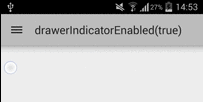
The above quote refers to Create a new ActionBarDrawerToggle with arrow and hamburger menu commit. As a related one:
setDrawerIndicatorEnabledwas added in Add ability to disable drawer indicator in new ArrowDrawer.So make sure
setDrawerIndicatorEnabledis not called withfalseand useimport android.support.v7.app.ActionBarDrawerToggle;instead of
import android.support.v4.app.ActionBarDrawerToggle;which should be pretty obvious from deprecation warnings anyway:
@deprecated Please use ActionBarDrawerToggle in support-v7-appcompat.
Probably also need
// <item name="displayOptions">showHome|homeAsUp</item> getSupportActionBar().setDisplayHomeAsUpEnabled(true); getSupportActionBar().setDisplayShowHomeEnabled(true);讨论(0) -
First, make sure you update to latest SDK. Create new Project in Android Studio, then add appcompat-v7.21.0.+ and appcompat-v4.21.0.+ libraries in your buid.gradle as gradle dependency.
compile 'com.android.support:appcompat-v7:21.0.2' compile 'com.android.support:support-v4:21.0.2'Add primaryColor and primarycolorDark in your color.xml file.
<resources> <color name="primaryColor">#2196F3</color> <color name="primaryColorDark">#0D47A1</color> </resources>Add drawer open/close string value in your strings.xml file.
<resources> <string name="app_name">Lollipop Drawer</string> <string name="action_settings">Settings</string> <string name="drawer_open">open</string> <string name="drawer_close">close</string> </resources>Your activity_my.xml layout file looks like this:
<LinearLayout xmlns:android="http://schemas.android.com/apk/res/android" xmlns:tools="http://schemas.android.com/tools" android:layout_width="match_parent" android:orientation="vertical" android:layout_height="match_parent" tools:context=".MainActivity"> <include layout="@layout/toolbar" /> <android.support.v4.widget.DrawerLayout android:layout_width="match_parent" android:id="@+id/drawerLayout" android:layout_height="match_parent"> <!-- activity view --> <RelativeLayout android:layout_width="match_parent" android:background="#fff" android:layout_height="match_parent"> <TextView android:layout_centerInParent="true" android:layout_width="wrap_content" android:textColor="#000" android:text="Activity Content" android:layout_height="wrap_content" /> </RelativeLayout> <!-- navigation drawer --> <RelativeLayout android:layout_gravity="left|start" android:layout_width="match_parent" android:background="#fff" android:layout_height="match_parent"> <ListView android:id="@+id/left_drawer" android:layout_width="match_parent" android:layout_height="match_parent" android:divider="#eee" android:background="#fff" android:dividerHeight="1dp" /> </RelativeLayout> </android.support.v4.widget.DrawerLayout> </LinearLayout>Your toolbar.xml layout file looks like this:
<?xml version="1.0" encoding="utf-8"?> <android.support.v7.widget.Toolbar xmlns:android="http://schemas.android.com/apk/res/android" android:id="@+id/toolbar" android:minHeight="?attr/actionBarSize" android:background="?attr/colorPrimary" android:layout_width="match_parent" android:layout_height="wrap_content"> </android.support.v7.widget.Toolbar>Your MyActivity.java looks like this: Here your activity must extends ActionBarActivity and set your toolbar as support actionbar.
import android.content.res.Configuration; import android.support.v4.widget.DrawerLayout; import android.support.v7.app.ActionBarActivity; import android.os.Bundle; import android.support.v7.app.ActionBarDrawerToggle; import android.support.v7.widget.Toolbar; import android.view.Menu; import android.view.MenuItem; import android.view.View; import android.widget.ArrayAdapter; import android.widget.ListView; public class MyActivity extends ActionBarActivity { private Toolbar toolbar; private DrawerLayout drawerLayout; private ActionBarDrawerToggle drawerToggle; private ListView leftDrawerList; private ArrayAdapter<String> navigationDrawerAdapter; private String[] leftSliderData = {"Home", "Android", "Sitemap", "About", "Contact Me"}; @Override protected void onCreate(Bundle savedInstanceState) { super.onCreate(savedInstanceState); setContentView(R.layout.activity_my); nitView(); if (toolbar != null) { toolbar.setTitle("Navigation Drawer"); setSupportActionBar(toolbar); } initDrawer(); } private void nitView() { leftDrawerList = (ListView) findViewById(R.id.left_drawer); toolbar = (Toolbar) findViewById(R.id.toolbar); drawerLayout = (DrawerLayout) findViewById(R.id.drawerLayout); navigationDrawerAdapter=new ArrayAdapter<String>( MyActivity.this, android.R.layout.simple_list_item_1, leftSliderData); leftDrawerList.setAdapter(navigationDrawerAdapter); } private void initDrawer() { drawerToggle = new ActionBarDrawerToggle(this, drawerLayout, toolbar, R.string.drawer_open, R.string.drawer_close) { @Override public void onDrawerClosed(View drawerView) { super.onDrawerClosed(drawerView); } @Override public void onDrawerOpened(View drawerView) { super.onDrawerOpened(drawerView); } }; drawerLayout.setDrawerListener(drawerToggle); } @Override protected void onPostCreate(Bundle savedInstanceState) { super.onPostCreate(savedInstanceState); drawerToggle.syncState(); } @Override public void onConfigurationChanged(Configuration newConfig) { super.onConfigurationChanged(newConfig); drawerToggle.onConfigurationChanged(newConfig); } @Override public boolean onCreateOptionsMenu(Menu menu) { getMenuInflater().inflate(R.menu.my, menu); return true; } @Override public boolean onOptionsItemSelected(MenuItem item) { int id = item.getItemId(); if (id == R.id.action_settings) { return true; } if (drawerToggle.onOptionsItemSelected(item)) { return true; } return super.onOptionsItemSelected(item); } }Create style.xml file in values-21 folder for android lollipop
<?xml version="1.0" encoding="utf-8"?> <resources> <style name="myAppTheme" parent="Theme.AppCompat.Light.NoActionBar"> <item name="colorPrimary">@color/primaryColor</item> <item name="colorPrimaryDark">@color/primaryColorDark</item> <item name="android:statusBarColor">@color/primaryColorDark</item> <item name="drawerArrowStyle">@style/DrawerArrowStyle</item> </style> <style name="DrawerArrowStyle" parent="Widget.AppCompat.DrawerArrowToggle"> <item name="spinBars">true</item> <item name="color">@android:color/black</item> </style> </resources>Create your style.xml file in values folder for older versions then android lollipop
<resources> <style name="myAppTheme" parent="Theme.AppCompat.Light"> <item name="colorPrimary">@color/primaryColor</item> <item name="colorPrimaryDark">@color/primaryColorDark</item> <item name="android:windowNoTitle">true</item> <item name="windowActionBar">false</item> <item name="drawerArrowStyle">@style/DrawerArrowStyle</item> </style> <style name="DrawerArrowStyle" parent="Widget.AppCompat.DrawerArrowToggle"> <item name="spinBars">true</item> <item name="color">@android:color/black</item> </style> </resources>Your AndroidManifest.xml is looks like this:
<?xml version="1.0" encoding="utf-8"?> <manifest xmlns:android="http://schemas.android.com/apk/res/android" package="nkdroid.com.lollipopdrawer" > <application android:allowBackup="true" android:icon="@drawable/ic_launcher" android:label="@string/app_name" android:theme="@style/myAppTheme" > <activity android:name=".MyActivity" android:label="@string/app_name" > <intent-filter> <action android:name="android.intent.action.MAIN" /> <category android:name="android.intent.category.LAUNCHER" /> </intent-filter> </activity> </application> </manifest>For reference only: you can download complete source code from here : click here
讨论(0) -
I've posted a sample app here that uses the new Toolbar class and ActionBarToggle to provide an ActionBar with the Play Store style animating icon:
https://github.com/03lafaye/LollipopDrawerToggle
The no-v7-support branch uses the ActionBarToggle with a framework Activity and Toolbar. The master branch uses the v7 Toolbar and an ActionBarActivity.
The setup for not using an ActionBarActivity looks like this:
package com.plafayette.lollipop; import android.app.Activity; import android.support.v4.widget.DrawerLayout; import android.os.Bundle; import android.support.v7.app.ActionBarDrawerToggle; import android.widget.Toolbar; import android.view.Menu; import android.view.MenuItem; public class ToolbarActivity extends Activity { private ActionBarDrawerToggle toggle; @Override protected void onCreate(Bundle savedInstanceState) { super.onCreate(savedInstanceState); setContentView(R.layout.activity_toolbar); Toolbar toolbar = (Toolbar) findViewById(R.id.toolbar); setActionBar(toolbar); DrawerLayout drawerLayout = (DrawerLayout) findViewById(R.id.drawer_layout); toggle = new ActionBarDrawerToggle(this, drawerLayout, R.string.open, R.string.close); toggle.setDrawerIndicatorEnabled(true); drawerLayout.setDrawerListener(toggle); } @Override protected void onPostCreate(Bundle savedInstanceState) { super.onPostCreate(savedInstanceState); toggle.syncState(); } @Override public boolean onCreateOptionsMenu(Menu menu) { getMenuInflater().inflate(R.menu.toolbar, menu); return true; } @Override public boolean onOptionsItemSelected(MenuItem item) { if (toggle.onOptionsItemSelected(item)) return true; int id = item.getItemId(); return id == R.id.action_settings || super.onOptionsItemSelected(item); } }Note that you have to disable the window actionbar and title bar in your theme like so:
<?xml version="1.0" encoding="utf-8"?> <resources> <style name="AppTheme" parent="android:Theme.Material.Light"> <item name="android:windowActionBar">false</item> <item name="android:windowNoTitle">true</item> </style> </resources>I imagine the sample code for the latest v7 appcompat library will be released soon enough making this post obsolete.
Chris Renke from Square published an alternate backport of the up icon animation. The code is on GitHub here: https://github.com/ChrisRenke/DrawerArrowDrawable and he wrote a blog about it at http://chrisrenke.com/drawerarrowdrawable.
讨论(0) -
Check out here
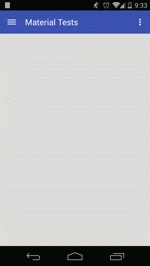
MainActivity.java:
package com.poliveira.apps.materialtests; import android.os.Bundle; import android.support.v4.widget.DrawerLayout; import android.support.v7.app.ActionBarActivity; import android.support.v7.widget.Toolbar; import android.view.Menu; import android.widget.Toast; public class MainActivity extends ActionBarActivity implements NavigationDrawerCallbacks { private Toolbar mToolbar; private NavigationDrawerFragment mNavigationDrawerFragment; @Override protected void onCreate(Bundle savedInstanceState) { super.onCreate(savedInstanceState); setContentView(R.layout.activity_main); mToolbar = (Toolbar) findViewById(R.id.toolbar_actionbar); setSupportActionBar(mToolbar); getSupportActionBar().setDisplayShowHomeEnabled(true); mNavigationDrawerFragment = (NavigationDrawerFragment) getFragmentManager().findFragmentById(R.id.fragment_drawer); mNavigationDrawerFragment.setup(R.id.fragment_drawer, (DrawerLayout) findViewById(R.id.drawer), mToolbar); } @Override public boolean onCreateOptionsMenu(Menu menu) { getMenuInflater().inflate(R.menu.main, menu); return super.onCreateOptionsMenu(menu); } @Override public void onNavigationDrawerItemSelected(int position) { Toast.makeText(this, "Menu item selected -> " + position, Toast.LENGTH_SHORT).show(); } @Override public void onBackPressed() { if (mNavigationDrawerFragment.isDrawerOpen()) mNavigationDrawerFragment.closeDrawer(); else super.onBackPressed(); } }activity_main.xml:
<?xml version="1.0" encoding="utf-8"?> <RelativeLayout xmlns:android="http://schemas.android.com/apk/res/android" xmlns:app="http://schemas.android.com/apk/res-auto" android:layout_width="match_parent" android:layout_height="match_parent"> <include android:id="@+id/toolbar_actionbar" layout="@layout/toolbar_default" android:layout_width="match_parent" android:layout_height="wrap_content"/> <android.support.v4.widget.DrawerLayout android:id="@+id/drawer" xmlns:android="http://schemas.android.com/apk/res/android" android:layout_width="match_parent" android:layout_height="match_parent" android:layout_below="@+id/toolbar_actionbar"> <FrameLayout android:id="@+id/container" android:layout_width="match_parent" android:clickable="true" android:layout_height="match_parent"/> <!-- android:layout_marginTop="?android:attr/actionBarSize"--> <fragment android:id="@+id/fragment_drawer" android:name="com.poliveira.apps.materialtests.NavigationDrawerFragment" android:layout_width="@dimen/navigation_drawer_width" android:layout_height="match_parent" android:layout_gravity="start" app:layout="@layout/fragment_navigation_drawer"/> </android.support.v4.widget.DrawerLayout> </RelativeLayout>讨论(0)
- 热议问题

 加载中...
加载中...