abp(net core)+easyui+efcore实现仓储管理系统目录
abp(net core)+easyui+efcore实现仓储管理系统——ABP总体介绍(一)
abp(net core)+easyui+efcore实现仓储管理系统——解决方案介绍(二)
abp(net core)+easyui+efcore实现仓储管理系统——领域层创建实体(三)
abp(net core)+easyui+efcore实现仓储管理系统——定义仓储并实现 (四)
abp(net core)+easyui+efcore实现仓储管理系统——创建应用服务(五)
abp(net core)+easyui+efcore实现仓储管理系统——展现层实现增删改查之控制器(六)
abp(net core)+easyui+efcore实现仓储管理系统——展现层实现增删改查之列表视图(七)
abp(net core)+easyui+efcore实现仓储管理系统——展现层实现增删改查之增删改视图(八)
abp(net core)+easyui+efcore实现仓储管理系统——展现层实现增删改查之菜单与测试(九)
abp(net core)+easyui+efcore实现仓储管理系统——多语言(十)
abp(net core)+easyui+efcore实现仓储管理系统——使用 WEBAPI实现CURD (十一)
abp(net core)+easyui+efcore实现仓储管理系统——使用 WEBAPI实现CURD (十二)
上接(abp(net core)+easyui+efcore实现仓储管理系统——使用 WEBAPI实现CURD (十二)),在这一篇文章中我们创建视图模型、列表视图、添加菜单。
六、创建视图模型
1) 在Visual Studio 2017的“解决方案资源管理器”中,右键单击在领域层“ABP.TPLMS.Web.Mvc”项目中的Models目录。 选择“添加” > “新建文件夹”。并将文件夹命名为“Supplier”。
2) 鼠标右键单击“Supplier”文件夹,然后选择“添加” > “类”。 将类命名为 EditSupplierModalViewModel,代码如下。
using System.Collections.Generic;
using System.Linq;
using ABP.TPLMS.Modules.Dto;
namespace ABP.TPLMS.Web.Models. Supplier
{
public class EditSupplierModalViewModel
{
public CreateUpdateSupplierDto Supplier { get; set; }
}
}
3) 鼠标右键单击“Supplier”文件夹,然后选择“添加” > “类”。 将类命名为 SupplierListViewModel,代码如下。
using System.Collections.Generic;
using ABP.TPLMS.Suppliers.Dto;
namespace ABP.TPLMS.Web.Models.Supplier
{
public class SupplierListViewModel
{
public SupplierDto Supplier { get; set; }
public IReadOnlyList<SupplierDto> Suppliers { get; set; }
}
}
七、创建列表视图
我们参考“ABP.TPLMS.Web.Mvc”项目中的Views\Users目录中的Index.cshtml文件,来编写我们的Supplier的列表页面。
1. 在Visual Studio 2017的“解决方案资源管理器”中,右键单击在展现层“ABP.TPLMS.Web.Mvc”项目中的Views目录。 选择“添加” > “新建文件夹”。并重命名为“Supplier”。
2. 在Visual Studio 2017的“解决方案资源管理器”中,鼠标右键单击“Supplier”文件夹,然后选择“添加” > “新建项…”。 在“添加新项-ABP.TPLMS.Web.Mvc”对话框中,选择“Razor视图”,并将名称命名为Index.cshmtl。
3. 在Index视图中,我们通过循环遍历,输出模块信息。代码如下。
@using ABP.TPLMS.Web.Startup
@model ABP.TPLMS.Web.Models.Supplier.SupplierListViewModel
@{
ViewData["Title"] = PageNames.Supplier;
}
<div class="row clearfix">
<div class="col-lg-12 col-md-12 col-sm-12 col-xs-12">
<div class="card">
<div class="header">
<h2>
@L("Supplier")
</h2>
<button type="button" class="btn btn-primary btn-circle waves-effect waves-circle waves-float pull-right" data-toggle="modal" data-target="#SupplierCreateModal">
<i class="material-icons">add</i>
</button>
<ul class="header-dropdown m-r--5">
<li class="dropdown">
<a href="javascript:void(0);" class="dropdown-toggle" data-toggle="dropdown" role="button" aria-haspopup="true" aria-expanded="false">
<i class="material-icons">more_vert</i>
</a>
<ul class="dropdown-menu pull-right">
<li><a id="RefreshButton" href="javascript:void(0);" class="waves-effect waves-block"><i class="material-icons">refresh</i>@L("Refresh")</a></li>
</ul>
</li>
</ul>
</div>
<div class="body table-responsive">
<table class="table">
<thead>
<tr>
<th>
@Html.DisplayNameFor(model => model.Supplier.Code)
</th>
<th>
@Html.DisplayNameFor(model => model.Supplier.Name)
</th>
<th>
@Html.DisplayNameFor(model => model.Supplier.LinkName)
</th>
<th>
@Html.DisplayNameFor(model => model.Supplier.Mobile)
</th>
<th>
@Html.DisplayNameFor(model => model.Supplier.Address)
</th>
<th>
@Html.DisplayNameFor(model => model.Supplier.Tel)
</th>
<th>
@Html.DisplayNameFor(model => model.Supplier.Status)
</th>
<th></th>
</tr>
</thead>
<tbody>
@foreach (var item in Model.Suppliers)
{
<tr>
<td>
@Html.DisplayFor(modelItem => item.Code)
</td>
<td>
@Html.DisplayFor(modelItem => item.Name)
</td>
<td>
@Html.DisplayFor(modelItem => item.LinkName)
</td>
<td>
@Html.DisplayFor(modelItem => item.Mobile)
</td>
<td>
@Html.DisplayFor(modelItem => item.Address)
</td>
<td>
@Html.DisplayFor(modelItem => item.Tel)
</td>
<td>
@Html.DisplayFor(modelItem => item.Status)
</td>
<td class="dropdown">
<a href="#" class="dropdown-toggle" data-toggle="dropdown" role="button" aria-haspopup="true" aria-expanded="false">
<i class="material-icons">menu</i>
</a>
<ul class="dropdown-menu pull-right">
<li><a href="#" class="waves-effect waves-block edit-supplier" data-supplier-id="@item.Id" data-toggle="modal" data-target="#SupplierEditModal"><i class="material-icons">edit</i>@L("Edit")</a></li>
<li><a href="#" class="waves-effect waves-block delete-supplier" data-supplier-id="@item.Id" data-module-name="@item.Name"><i class="material-icons">delete_sweep</i>@L("Delete")</a></li>
</ul>
</td>
</tr>
}
</tbody>
</table>
</div>
</div>
</div>
</div>
八、添加菜单
1. 在Visual Studio 2017的“解决方案资源管理器”中,打开单击在展示层“ABP.TPLMS.Web.Mvc”项目中的Startup目录。 找到TPLMSNavigationProvider.cs文件。如下图。
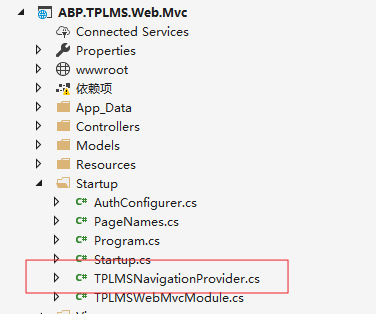
2. 在Visual Studio 2017的“解决方案资源管理器”中,打开TPLMSNavigationProvider.cs文件,此文件就是ABP系统的菜单文件,我们进行如下修改,添加一个新的菜单Supplier。如下图。
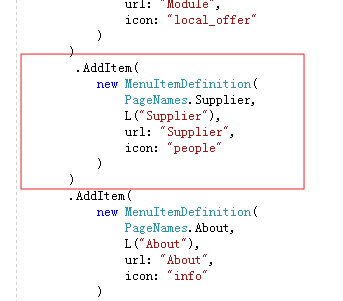
.AddItem(
new MenuItemDefinition(
PageNames.Supplier,
L("Supplier"),
url: "Supplier",
icon: "people"
)
)
3.在Visual Studio 2017中按F5运行应用程序。登录之后,点击“Supplier”目录,我们可以看到供应商列表页面。如下图。
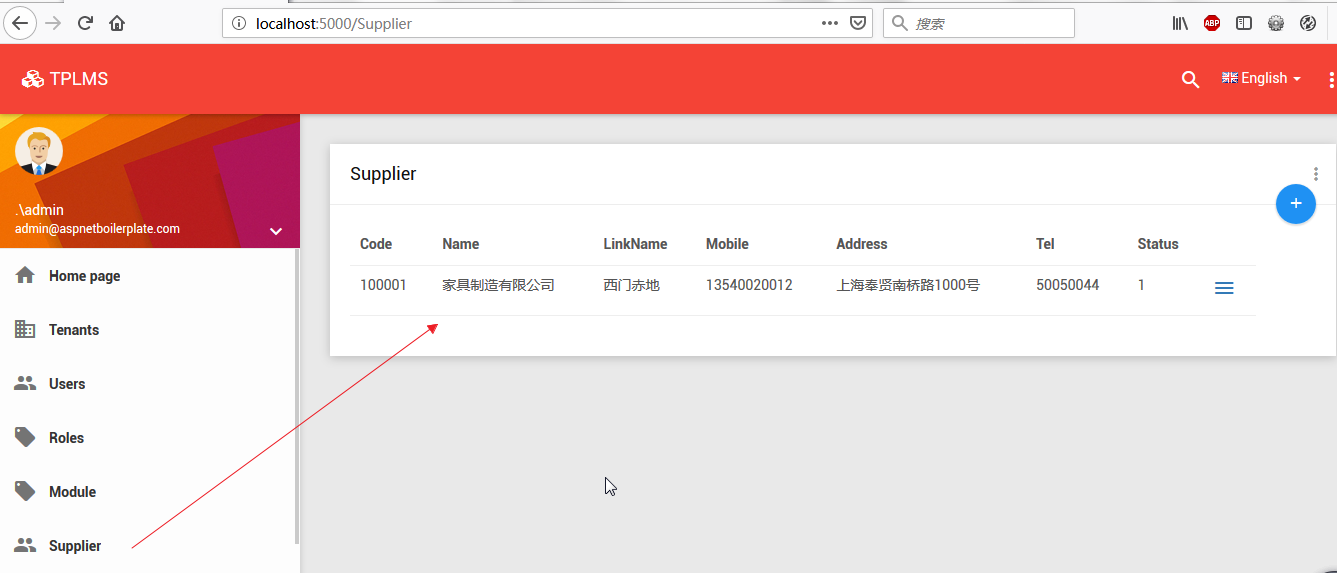
来源:https://www.cnblogs.com/chillsrc/p/11341288.html