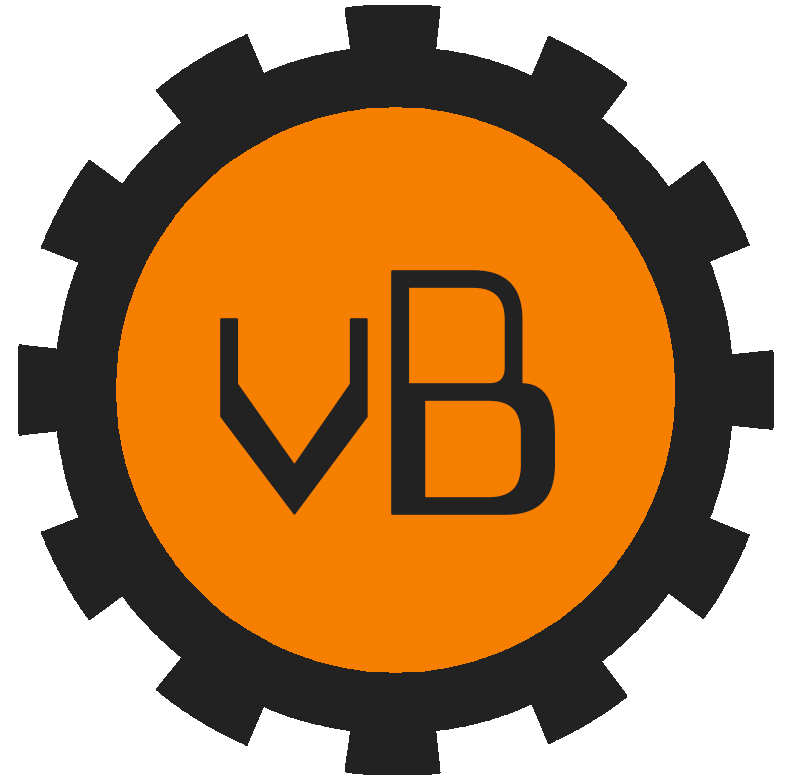You can receive error 0x80041010 from multiple applications that call WMI. For my example it was received in SCCM while patches were being applied.
No matter where you got the error the underlying issue is probably with WMI. Here is how to check!
Confirm WMI is Broken:
Launch the WMI MMC snapin by Start -> Run -> then enter WMIMGMT.MSC
Right click WMI Control (Local) and click Properties
If WMI is working properly then it will show that Good Properties. If you see Invalid class then your WMI is not working correctly.
Troubleshooting:
The first step is to download the Microsoft WMIDiag Tool. It will analyze WMI and give you a report with any issues it finds.
When you run the downloaded .EXE it will ask you where to extract the files. Once extracted right click the WMIDiag VBScript and click Open with Command Prompt
Here is what the script looks like while it runs:
Once complete you will get a text file of the results. Here you should be able to narrow down the cause of your WMI issue. In my case there are issues with .MOF registrations.
Resolve MOF Registration Errors:
To resolve MOF Registration errors the following commands need to be ran from an elevated command prompt. It will reregister all .MOF files with WMI.
CD C:\Windows\System32\WBEM
dir /b *.mof *.mfl | findstr /v /i uninstall > moflist.txt & for /F %s in (moflist.txt) do mofcomp %s
Here is what the command looks like while it runs:
Once finished check WMIMGMT.MSC to see if it is populating the Properties correctly.