在web页面中,经常会遇到验证码,这对于我这么一个热爱web自动化测试人员,就变成了一件头疼的事。于是千方百计找各种资源得到破解简单的验证码方法。
识别验证码
大致分如下几个步骤:
1.获取验证码图片
2.灰度处理
3.增加对比度
4.降噪
5.识别
>>>>获取验证码
通过各种方法,将含有验证码的图片获取并存贮在本地。
本次的方法是:截取当前web页面,然后获取验证码在web页面中的位置,通过位置定位验证码图片再次截取。
以163邮箱注册页面为例
用到的库:selenium、PIL
如果是python2.x,pip install PIL;在python3.x中PIL被移植到pillow 中,所以导入时需要导入pillow,pip install pillow
1 from PIL import Image
2
3 import time
4 from selenium import webdriver
5
6
7
8 def get_code_img(driver):
9
10 time.sleep(1)
11
12 # 截取整个浏览器图
13 driver.save_screenshot('webImg.png')
14
15 # 获取code元素坐标
16 code_element = driver.find_element_by_id('vcodeImg')
17
18 # 获取code图片坐标值
19 left_location = code_element.location['x']
20 top_location = code_element.location['y']
21
22 right_location = code_element.size['width'] + left_location
23 below_location = code_element.size['height'] + top_location
24
25 # 通过坐标值得到code image图
26 web_img = Image.open("webImg.png")
27 code_img = web_img.crop((left_location,top_location,right_location,below_location))
28 code_img.save("codeImg.png")save_screenshot:webdriver中提供的一个方法,截取整个web页面
code_element.location:获取某个的位置
例如:print(code_element.location)的结果为:{'x': 632, 'y': 511}
他是以图片的左上角为基准点,向右为x,向下为y
code_element.size:获取图片的尺寸
crop:是通过四个坐标点获取位置截图并且生成一张新图,他是Image 中的一个方法。
运行代码
1 if __name__ == '__main__':
2
3 base_url = 'http://reg.email.163.com/unireg/call.do?cmd=register.entrance&from=126mail'
4
5 driver = webdriver.Chrome()
6 driver.maximize_window()
7 driver.get(base_url)
8 get_code_img(driver)
9 driver.close()运行后获得两张图片webImg.png和codeImg.png。codeImg如下:

>>>>灰度处理/增加对比色
将图片的颜色变成灰色并且增加对比色,识别时减少不必要的干扰。
1 def gray_img(img):
2 code_img = Image.open(img)
3 # 转换为灰度
4 gray_img = code_img.convert('L')
5 # 增强亮度
6 enhance_img = ImageEnhance.Contrast(gray_img)
7 enhance_img = enhance_img.enhance(3)
8 return enhance_img
9
10
11
12 if __name__ == '__main__':
13
14 gray_img('codeImg.png').show()运行后结果

>>>>降噪
根据一个点A的RGB值,与周围的4个点的RGB值进行比较,最初设定一个值N即判断数量(0<N<4),当A的RGB值与周围4个点的RGB相等数小于N时会被视为燥点,被消除。
1 def clear_noise(img):
2
3 noise_img = img.load()
4 # 获取图片的尺寸
5 w,h = img.size
6
7 for y in range(1,h-1):
8 for x in range(1,w-1):
9 count = 0
10 if noise_img[x,y-1] > 245:
11 count = count + 1
12 if noise_img[x,y+1] > 245:
13 count = count + 1
14 if noise_img[x-1,y] > 245:
15 count = count + 1
16 if noise_img[x+1,y] > 245:
17 count = count + 1
18 if noise_img[x-1,y-1] > 245:
19 count = count + 1
20 if noise_img[x-1,y+1] > 245:
21 count = count + 1
22 if noise_img[x+1,y-1] > 245:
23 count = count + 1
24 if noise_img[x+1,y+1] > 245:
25 count = count + 1
26 if count > 4:
27 noise_img[x,y] = 255
28 return img
29
30 if __name__ == '__main__':
31 img = gray_img('codeImg.png')
32 clear_noise(img).show()运行后结果

>>>>识别
识别使用的是pytesseract包。
Pytesseract包依赖于tesseract,安装的时候两个都需安装
详情参考:
tesseract: https://github.com/sirfz/tesserocr
pytesseract:https://github.com/madmaze/pytesseract
1 text = pytesseract.image_to_string(img)
2 print(text)很遗憾,上面的图没有识别出来。
完整代码运行识别
以下图验证码为例

1 from PIL import Image, ImageEnhance
2 import time
3 import pytesseract
4 from selenium import webdriver
5
6
7 def clear_noise(img):
8 noise_img = img.load()
9 # 获取图片的尺寸
10 w,h = img.size
11
12 for y in range(1,h-1):
13 for x in range(1,w-1):
14 count = 0
15 if noise_img[x,y-1] > 245:
16 count = count + 1
17 if noise_img[x,y+1] > 245:
18 count = count + 1
19 if noise_img[x-1,y] > 245:
20 count = count + 1
21 if noise_img[x+1,y] > 245:
22 count = count + 1
23 if noise_img[x-1,y-1] > 245:
24 count = count + 1
25 if noise_img[x-1,y+1] > 245:
26 count = count + 1
27 if noise_img[x+1,y-1] > 245:
28 count = count + 1
29 if noise_img[x+1,y+1] > 245:
30 count = count + 1
31 if count > 4:
32 noise_img[x,y] = 255
33 return img
34
35
36 def get_code_img(driver):
37
38 time.sleep(1)
39
40 # 截取整个浏览器图
41 driver.save_screenshot('webImg.png')
42
43 # 获取code元素坐标
44 code_element = driver.find_element_by_id('vcodeImg')
45
46 # 获取code图片坐标值
47 left_location = code_element.location['x']
48 top_location = code_element.location['y']
49
50 right_location = code_element.size['width'] + left_location
51 below_location = code_element.size['height'] + top_location
52
53 # 通过坐标值得到code image图
54 web_img = Image.open("webImg.png")
55 code_img = web_img.crop((left_location,top_location,right_location,below_location))
56 code_img.save("codeImg.png")
57
58
59 def gray_img(img):
60 code_img = Image.open(img)
61 # 转换为灰度
62 gray_img = code_img.convert('L')
63 # 增强亮度
64 enhance_img = ImageEnhance.Contrast(gray_img)
65 enhance_img = enhance_img.enhance(3)
66 return enhance_img
67
68
69 if __name__ == '__main__':
70
71 # base_url = 'http://reg.email.163.com/unireg/call.do?cmd=register.entrance&from=126mail'
72 #
73 # driver = webdriver.Chrome()
74 # driver.maximize_window()
75 # driver.get(base_url)
76 # get_code_img(driver)
77 # driver.close()
78 img = gray_img('d.png')
79 img = clear_noise(img)
80 img.show()
81 text = pytesseract.image_to_string(img)
82 print(text)运行结果

虽然还是失败的。但至少已经接近了...
此次只是对验证码的识别做简单的尝试。虽然此方法识别率不是很高。当然网上有很多收费的识别平台,通过大量联系识别率是很高的,有兴趣的可以去了解下。
在认识验证码后我又来兴趣了,想去探个究竟验证码是怎样生成的...下次分享(皮一下)
python之验证码的生成
在识别验证码的玩虐后,决定去看看他是怎么生成的。
大致步骤:
1.创建图片
2.对背景像素处理
3.写入识别码
4.增加干扰线
5.滤镜处理
用到的库
1 import random
2
3 from PIL import Image, ImageFont, ImageDraw,ImageFilter在开始之前,了解下Image下图片的基本属性
print(Image.open('img.jpeg'))
结果:<PIL.JpegImagePlugin.JpegImageFile image mode=RGB size=500x291 at 0x103BA3FD0>
打印的是:图片格式、mode:彩色值、size:尺寸
也可以直接获取该图片的相关属性
img = Image.open('img.jpeg')
print(img.size, img.format, img.mode)
结果: (500, 291) JPEG RGB
现在开始生成验证码
>>>>创建图片
1 from PIL import Image
2
3 width = 240
4 height = 60
5
6 # 图像生成
7 image = Image.new('RGB', (width,height), color='red')
8 image.show()new()是创建一个图片,第一个参数为图片mode也就是色彩值;
第二个参数为图片的大小;
第三个参数是图片颜色。
show()方法是展示图片
运行后结果
>>>>对背景像素处理
1 # 填充每个像素点
2 for i in range(width):
3 for j in range(height
4
5 ):
6 draw.point((i,j), fill=random_bgcolor())random_bgcolor():也是自定义的方法,随机产生颜色。
def random_bgcolor():
return (random.randint(60,200), random.randint(60,200),random.randint(60,200))返回一个RGB色彩值,其中的颜色取值根据需要设置吧。
打印结果

>>>>写入识别码
1 draw = ImageDraw.Draw(image)
2 # 写入信息
3 for i in range(4):
4 draw.text((60*i+10, 10), get_random(1,4), font=font, fill=random_color())ImageDraw.Draw(image)是在图片image上创建一个画笔
For循环:循环产生4个数字或字母
draw.text()方法是写入的内容,
第一个参数是坐标,坐标自己通过图片尺寸稍为计算下,合理布局;
第二个参数是写入的内容值,这里传入的是让系统随机产生一个数,方法可以自己定义;
第三个font为字体,设置的字体必须存在
第四个是对写入的内容附上颜色,这里传入的是让系统随机产生一个颜色,方法可以自己定义;
第二个参数的方法如下:
1 def get_random(num,many):
2 for i in range(many):
3 s = ""
4 for j in range(num):
5 n = random.randint(1,2) # n==1生成数字,n=2生成字母
6 if n == 1:
7 num1 = random.randint(0, 9)
8 s +=str(num1)
9 else:
10 s +=str(random.choice(string.ascii_letters))
11
12 return s
第三个参数字体:
font = ImageFont.truetype('Arial.ttf',36)
第四个参数的方法如下:
直接返回RGB颜色值
1 def random_color():
2 return (random.randint(64,255), random.randint(64,255), random.randint(64,255))运行上面代码结果:

>>>>增加干扰线
在生成的验证码图片上添加一条干扰线
1 for i in range(2):
2 x1 = random.randint(0, width)
3 y1 = random.randint(0, height)
4 x2 = random.randint(0, width)
5 y2 = random.randint(0, height)
6 draw.line((x1, y1, x2, y2), fill=random_bgcolor(),width=3)draw.line()是画线方法
第一个参数:线条坐标,即位置。如上是在图片范围内位置随机
第二个参数:线条的颜色,还是让随机产生
第三个参数:线条的宽度,不设置的话默认为0
运行结果
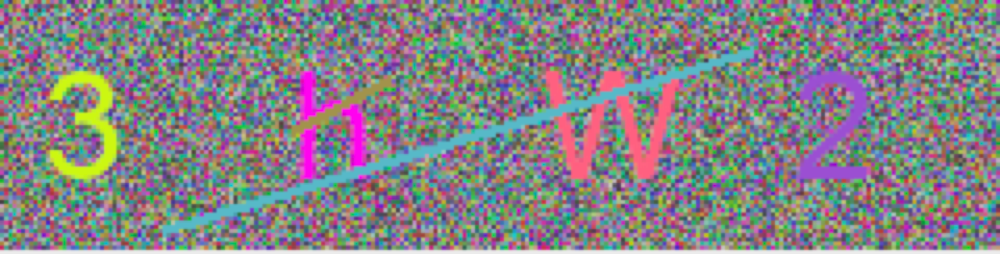
>>>>滤镜处理
增加滤镜,可以增加颜色的不同
很简单,一行代码搞定
1 image = image.filter(ImageFilter.BLUR)结果如下:

非常抱歉,我设置产生的随机色颜色值没有调对,导致背景色和字体色颜色太接近,效果看起来不是很好。
但是滤镜不是必须项,可以不设置。
完整代码如下
1 import string
2
3 import random
4 from PIL import Image, ImageFont, ImageDraw,ImageFilter
5
6 # 生成随机大小数字
7 def get_random(num,many):
8 for i in range(many):
9 s = ""
10 for j in range(num):
11 n = random.randint(1,2) # n==1生成数字,n=2生成字母
12 if n == 1:
13 num1 = random.randint(0, 9)
14 s +=str(num1)
15 else:
16 s +=str(random.choice(string.ascii_letters))
17 return s
18
19 # 随机颜色RGB
20 def random_color():
21 return (random.randint(64,255), random.randint(64,255), random.randint(64,255))
22
23 # 随机颜色RGB
24 def random_bgcolor():
25 return (random.randint(60,200), random.randint(60,200), random.randint(60,200))
26
27 # 字体,字体大小
28 font = ImageFont.truetype('Arial.ttf',36)
29
30 # 图片尺寸
31 width = 240
32 height = 60
33
34 # 图像生成
35 image = Image.new('RGB', (width,height), color='red')
36
37 # 创建绘图对象
38 draw = ImageDraw.Draw(image)
39
40 # 填充背景色
41 for i in range(width):
42 for j in range(height):
43 draw.point((i,j), fill=random_bgcolor())
44
45 # 写入信息
46 for i in range(4):
47 draw.text((60*i+10, 10), get_random(1,4), font=font, fill=random_color())
48
49 # 插入干扰线
50 for i in range(2):
51 x1 = random.randint(0, width)
52 y1 = random.randint(0, height)
53 x2 = random.randint(0, width)
54 y2 = random.randint(0, height)
55 draw.line((x1, y1, x2, y2), fill=random_bgcolor(),width=3)
56
57 # 添加滤镜
58 image = image.filter(ImageFilter.BLUR)
59
60 # 展示图片
61 image.show()
62
63 # 保存
64 image.save('code.png')
原文发布在 自动化软件测试 微信公众号,欢迎关注
原文地址:https://mp.weixin.qq.com/s/x3QT8njMX2wKPXKxqDPRyg
来源:oschina
链接:https://my.oschina.net/u/4366606/blog/3612944