1.安装Anaconda
在官网下载的Anaconda3-4.4.0-Windows-x86_64.exe.(对应64位系统)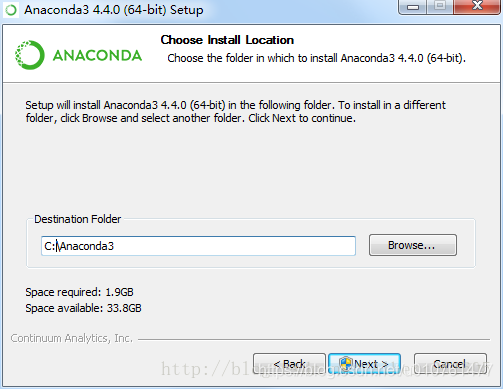
下一步高级安装选项里面勾选上面加入环境变量,下面不选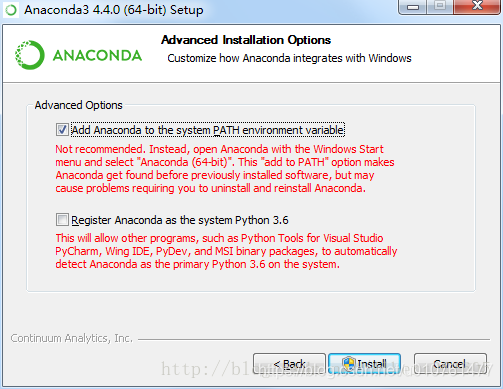
2安装tensorflow
管理员身份启动anaconda prompt依次执行下面命令。
用anaconda创建一个虚拟环境
conda create -n tensorflow python=3.5
添加清华的镜像源
conda config --add channels https://mirrors.tuna.tsinghua.edu.cn/anaconda/pkgs/free/
conda config --set show_channel_urls yes
activate tensorflow , 进入TensorFlow环境
pip install --upgrade --ignore-installed tensorflow-gpu
安装TensorFlow指定版本(清华源上有的,更换链接最后的版本名称就行了)pip install --upgrade
https://mirrors.tuna.tsinghua.edu.cn/tensorflow/windows/gpu/tensorflow_gpu-1.3.0rc0-cp35-cp35m-win_amd64.whl
3安装CUDA
nvidia官网下载win10版的64位CUDA程序,安装步骤安装后在系统中添加环境变量
4安装CUDNN
把解压文件放置到CUDA的相关文件夹里
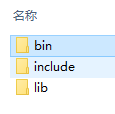
把上面的三个文件放到CUDA文件中
5简单测试:
import tensorflow as tf
hello = tf.constant("Hello!TensorFlow")
sess = tf.Session()
print(sess.run(hello))

如果说明没有报错说明以及安装好了
#安装过程中的注意事项
安装的过程中一定注意版本的匹配
出现报错导入错误
先定位错误
import numpy as np
出错说明numpy安装包出现错误
这时候需要重新的安装numpy包
pip uninstall numpy
pip install numpy
当出现python的版本不匹配的时候
先查看版本
python --version
conda install python==3.5
进入虚拟环境
activate tensorflow
退出虚拟环境
deactivate
参考博客
(https://blog.csdn.net/albert201605/article/details/79090620/)
(https://www.cnblogs.com/hear-nothing/p/7464882.html)
(https://blog.csdn.net/gangeqian2/article/details/79358543)
来源:CSDN
作者:白色彩虹
链接:https://blog.csdn.net/u010761477/article/details/84255619